Table of Contents
Most people can easily move Fortnite to another drive by uninstalling it, but they need to download it again to play. Few reasons are there behind the specific process of how to move Fortnite to another drive. The particular reasons are given below for your concern.
Why do people need to move Fortnite?
- To improve your performance while playing any particular game, you may need to move it.
- After buying a new device such as a computer, laptop, Mac book, and many more you may need to move a lot of games from the older one.
- Most of the people are not satisfied with the speed of their older drive. This is why they need to look for a new drive which they can transfer Fortnite to. Thus, they can play like a professional without facing any obstructions.
People from all around the world are using a number of methods to move Fortnite to another drive. This is how they find it easier to play a particular game than before. Different methods used by most people are going to be discussed below to gain vast knowledge on how to move Fortnite to another device.
How to move Fortnite to another drive: Method 1:
Step 1: You need to install the EaseUSTodoPCTrans on your system first.
Step 2: After that, you need to select the option named “App Migration”.
Step 3: Then, click on the start button on the main screen of your system.
Step 4: Most of your supported programs are going to be seen on the screen one after another with the help of the automotive service of EaseUSTodoPCTrans with ease.
Step 5: At last, you need to click on the “transfer” button to start the process of transferring Fortnite to another drive as early as possible.
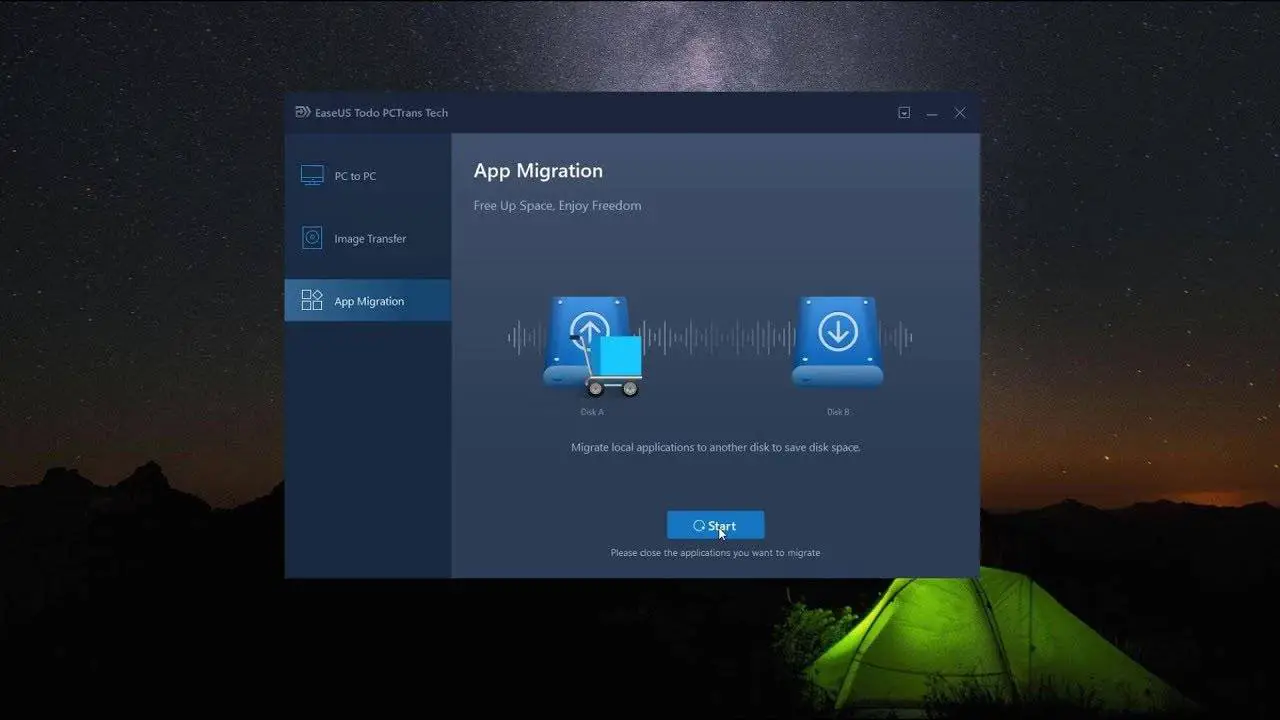
Finally, you are all done with the given task quite easily. You may also try another method to be done with the task. You need to follow the below mentioned few simple steps to know how to move Fortnite to another drive without wasting any more time.
How to move Fortnite to another drive: Method 2:
In this particular method, you will understand the process of transferring Fortnite from one PC to another one. Anyone can uninstall and then re-download the game again, but by doing this; they will waste a huge amount of valuable time. To avoid such waste of time, you can go through the easy steps one after another very carefully. Anyone will be able to know how to move Fortnite to another drive at a glance.
Step 1: At first, download and run EaseUSTodoPCTrans on both of the PCs.
Step 2: After that, select the option called “PC to PC” on principle screen to move forward.
Step 3: Then, you need to put the exact IP address of the other PC to connect the same quickly.
Step 4: After that, you need to put the login password of the newer PC.
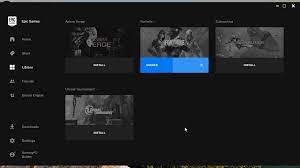
Step 5: Right after that, you need to click on the “ok” button.
Step 6: You may not find the new PC in the given list. In this case, you need to select the other option called “Add PC” to connect it with the new one manually. You need to enter the IP address or the name of the device to do that.
Step 7: After connecting both of the PCs, you need to choose the path. To do the same, you can click on “transfer from this PC to other PC”
Step 8: Then, you have to click on the “ok” button to proceed to the next step.
Step 9: Now you need to move to the application section and click on “Edit” button to change the location.
Step 10: After that, you need to choose files that you want to move from one PC to another with ease.
Step 11: When you get your desired programs or applications, you can click on the option named “Finish”.
Step 12: At last you need to click on the “transfer” button to start the process of transferring Fortnite to another drive as well as another PC.
To transfer Fortnite to another drive, you can choose another method to gain knowledge on various ways to do the transfer task with ease. According to the experts, this is considered as a better method of how to move Fortnite to another drive than other manual methods.
How to move Fortnite to another drive: Method 3:
Step 1: At first, you need to make a backup copy of the Fortnite file.
Step 2: Place the copied Fortnite file in a safe location for further use.
Step 3: After that, you can easily copy and paste the folder to the new PC.
Step 4: Then, you need to open the Epic Game application.
Step 5: After that, go to the “Library” option.
Step 6: Then, on the Fortnite thumbnail select the settings gear.
Step 7: After that, choose the option named “uninstall” to complete the task.
Step 8: Finally, you need to wait to finish the whole process.
Step 9: After that, move to the new drive to move forward.
Step 10: From the library or store, you need to install the Fortnite application quite easily.
Step 11: After selecting the location, install the application.
Step 12: After that, close the launcher to start the process of how to move Fortnite to another drive.
Step 13: Then, you need to select the new location for the copied folder.
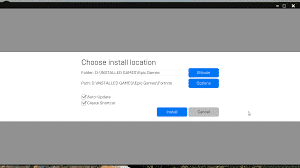
Step 14: After that, paste the same Fortnite backup into the new location.
Step 15: Then, the PC may show you the same name option. To avoid that, you need to select the option named “replace the files in the destination”.
Step 16: After that, you need to start the launching process of Fortnite.
Step 17: Your Fortnite directory will be scanned by the epic games launcher. Thus, the system will locate the previous files accurately. This is how you can avoid any unnecessary downloads in the future.
Step 18: After that, the content of Fortnite will be checked by the epic game launchers. Besides, it will shortlist your corrupted files.
Step 19: When you get approval from the game launcher, you can easily start playing the game.

This is how you will be able to know how to move Fortnite to another drive. It is quite a smart way to do the given task. By going through the above-mentioned simple methods, anyone can move Fortnite to another PC as well as another drive accurately. Not only the Fortnite folder but also many other application folders can be transferred by most people in a smarter way.
Any Fortnite fan will be eager to learn more about the game. There can never be a situation when you can claim to know ‘everything’ about it as the game is always evolving. In the blog How To Level Up Fast In Fortnite: An Actionable Guide For Fortnite Players! you can learn the tricks and tips to enhance your efficiency.

