Table of Contents
We all know that the Nintendo Switch is developed and designed to go wherever you do, as it can easily transform from a home console to a portable system within a second. So you get some extra time to play those games which you love a lot, however you like. To enjoy the facilities of the Nintendo Switch properly, first of all, you have to know about how to set up Nintendo Switch.
Today, we will discuss here the entire process of how to set up Nintendo Switch elaborately to help you out with your brand new Nintendo Switch.
What does a Nintendo Switch actually contain?
A Nintendo Switch mainly contains the things like a console unit, two Joy-Con controllers, and a dock.
As setting up a Nintendo Switch is quite a troublesome and lengthy process, so we will discuss it in a step-by-step way for your better understanding. The steps are:
First of all, you need to charge the console and then set up the dock, and after that, just go through the initial process of the system setup. Follow the steps mentioned below to both do the process of how to set up Nintendo Switch and also correctly configure your brand new Nintendo Switch.
1. How to set up Nintendo Switch – Unboxing the console and setup process
In the box of your new Nintendo Switch, you can find the things like:
- Nintendo Switch dock.
- Nintendo Switch tablet console.
- Joy-con controller straps.
- HDMI cable.
- Left and Right Joy-con Controllers
- AC Adapter.
- Joy-con controller grip.
2. How to set up Nintendo Switch – The charging
- Firstly, Connect the USB plug from the Nintendo Switch AC adapter into the USB connector on the bottom side of the console.
- Then Connect the AC adapter into the wall outlet.
- The system will get powered on after you successfully connect the AC adapter provided.
3. How to set up Nintendo Switch – Attach the joy controller to the tablet console
The tablet console is an important part of your Nintendo Switch with the touch screen. This is an important part of the Nintendo Switch. The Joy-con controllers are the two pieces that can contain an analogue stick and the buttons for four actions and another “+” or “-” button. You need to Slide the track on the side of those joy-con controllers into the side of the console in order to attach those important joy-con controllers. The joy-con having the “-” button goes on the left side, and the joy-con having the “+” button goes on the right side.
After the Joy-Con controllers are successfully attached to the system, they are registered and can now be easily detached and used.
4. How to set up Nintendo Switch – Detaching the Joy-con controllers
- Firstly, just Press and hold the release buttonlocated at the back of the Joy-Con.
- Then Slide the Joy-Con from the bottom to the top.
- After doing this, just make sure that the slide lockon the Joy-Con strap is in the unlock position (which is the down position).
- Make sure that the Joy-Con straps are correctly oriented by properly aligning the +or –. Next, just Attach the Joy-Con straps to the Joy-Con controllers by using the rail on the side part of the Joy-Con. After that, Slide the Joy-Con strap from the top position to the bottom until you can hear a click sound.
- Lastly, ensure that the slide lock on the Joy-Con strap is in the lock position (which is up).
How to check the Charge of the Joy-Con
- From the Switch of the Home Menu, just select Controllers.
- Here you can see the charge of each Joy-Con.
How to charge the Joy-Con Controllers with the help of the Console
- First of all, you can charge the Joy-Con by using the Switch Console.
- Then, Attach the Joy-Con to the console.
- Next, plug the console into the charger.
How to charge the Joy-Con Controllers with the Charging Grip
- To start the process, attach the controllers to the Joy-Con Charging Grip.
- Next, just Plug the charging grip either into the AC Adapter or the Switch Dock.
To take a screenshot
Just press the screenshot button.
Now, we will discuss how to select the region, language, and EULA.
5. How to set up Nintendo Switch – Selecting the Language, Region, and EuLA:
- Select your preferred language, just by using or tapping the controller.
- After that, select your Region from the list.
- Next, select the EULA.
To do this step, just tap or select the checkbox situated next to the “Accept” to accept the entire EULA or the End-User License Agreement. If you want to read the complete End-User License Agreement, just select the black box that shows “View End-User License Agreement”. After that, just Select Next when you are ready to continue further. This is an important step in how to set up Nintendo Switch.
6. How to set up Nintendo Switch – Completing the Internet Settings
- After the procedure of accepting the EULA, the Switch will automatically search for the available wireless networks.
- Just select your network.
- After typing the password correctly, the Switch will try to get connected.
7. How to set up Nintendo Switch – The Time zone
You can easily select your time zone from the given list. If you cannot be able to see your city listed in the provided list of time zones, then just select another city in your time zone.
8. How to set up Nintendo Switch – Setting up the account
This is an important part of how to set up Nintendo Switch. To do this:
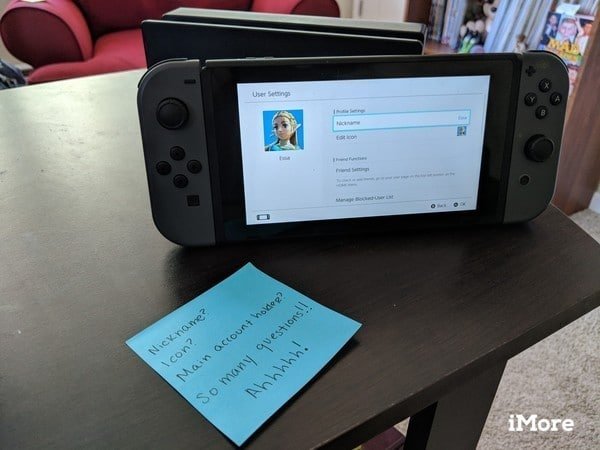
- First, set your own icon.
There are varieties of icons of Nintendo characters you can easily select as the icon for your own user account. You can also select the Mii to create a Mii, as per your preference.
- Just select the colour of the Background.
- Next, enter your nickname. To do this, just use the on-screen keyboard to type your nickname as the user and then select Ok.
- From this step, you can sign in and also link your Nintendo Network ID or skip the process.
9. How to set up Nintendo Switch – The Parental Control Aspect
If you’re buying a Nintendo Switch for your child and you have concerns about the content they’ll see or access, there is a powerful parental control system available to you. With the help of this feature, you’ll have full control over what your child can see, download and play, as well as how long they can play. To enable this special feature of how to set up Nintendo Switch, the steps are:

- You can easily Configure your Parental Controls by tapping it on the screen.
- You can choose whether to set up the Parental Controls by using the console or a mobile device.
- By using the console, you can easily restrict the gameplay based on age settings or can be able to create custom restrictions of your own.

Conclusion
The Nintendo Switch is one of the most popular and best gaming consoles Nintendo has ever made, but it’s also one of a kind as it is unique. And with a wide range of new things, there has never been a better time to go for a new Nintendo Switch for yourself. Also, after getting your brand new Nintendo Switch, you will have to know about the complete process of how to set up Nintendo Switch and enjoy.
Your obsession with Nintendo Switch may push you to know more about the gaming console. Actually, there are so many features and functions of this gaming console that you need to know in order to achieve success in games. This blog on The Easy Guide For How To Stream Nintendo Switch will surely help you.

