In the industry of entertainment, Steam Games are playing a vital role nowadays. Modern technology is helpful for everyone to access from any part of the world on their own gaming account with ease. Online video games can be played via various devices such as gaming consoles, computers, and many more. While transferring the Steam Games from one device to another, you should have a clear idea of how to move Steam Games to another drive.
After buying a new device, you may have to face several issues while transferring your Steam Game to the new one. A number of methods are there to move your Steam Games to another PC without reinstalling the same. Before starting the process of transferring your steam game, you need to log in to your game account at first. Besides, you should have enough space in the hard drive to store the steaming games safely.
Most gamers are well known to Steam because it is an amazing platform where anyone can buy, sell or play their desired games easily. By going through the below-mentioned information, you will be able to accumulate knowledge on how to move Steam Games to another drive.
How to move Steam Games to another PC
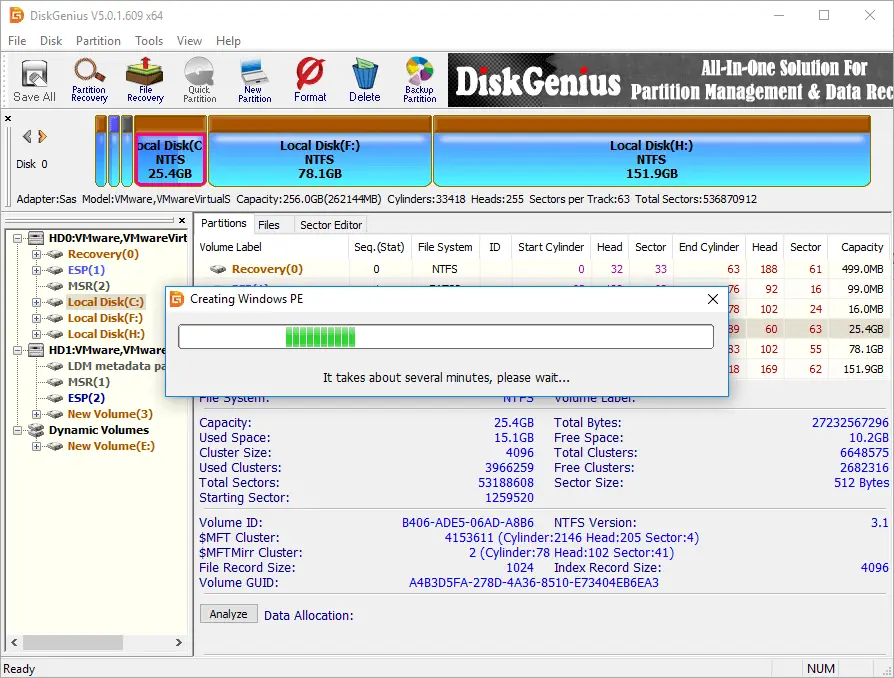
Depending on the size of the game data, the backup of the same can be transferred quite simply. The location changing of the steam game can be done by several procedures.
- Transferring of the back-up to the hard drive.
- Restoring the back-ups to your new computer.
- Relocating the steam to the new PC without reloading.
How to move Steam Games to another drive: Process 1
Following these few simple steps, anyone can relocate the Steam Games to another system accurately.
Step 1: Power on your old PC
Step 2: Log in to the gaming account immediately.
Step 3: Then click on steam.
Step 4: After that, select the “backup and restore games” from the section list.
Step 5: You need to check the “backup currently installed programs”.
Step 6: Now click on “next” option.
Step 7: You can now choose one or several favourite games to transfer the same to the new PC. However, by selecting a number of games at one time, you can save your valuable time easily.
Step 8: After that, to select an appropriate place for the games, click on the “browser” option.
Step 9: Then, create a new folder on your external hard drive to store them.
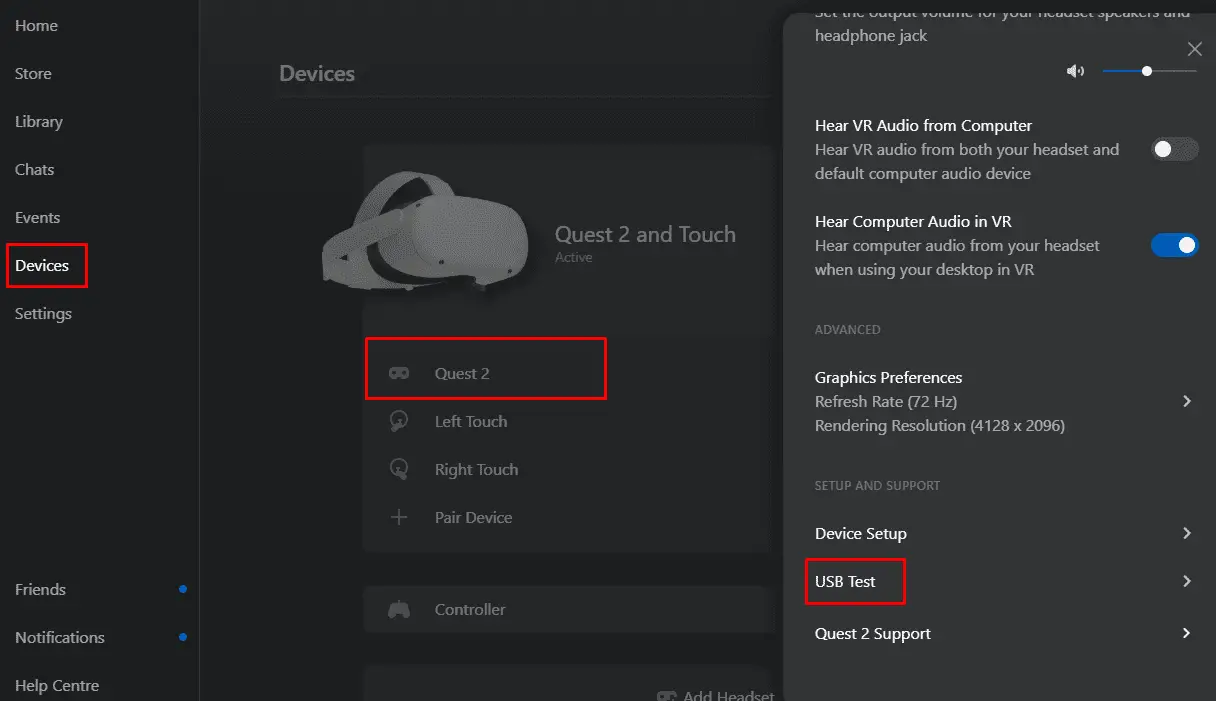
Step 10: After selecting the folder, click on the Next option again to move forward in this process.
Step 11: Now select the size of the file CD or DVD according to your requirements.
Step 12: Click on the option named “next”.
Step 13: Wait for a while to complete the whole process, then click on Finish.
Step 14: Finally, switch off the computer after completing the given task.
How to move Steam Games to another drive: Process 2
Step 1: Switch on the new or another PC.
Step 2: Log in to your gaming account by connecting the game backup.
Step 3: Now, choose the steam option from the list.
Step 4: After that, select the “backup and restore games”.
Step 5: Then, choose the option named “restore a previous backup”
Step 6: Then, choose the next option to move forward.
Step 7: After that, click on browser option.
Step 8: From that option, choose Steam backup.
Step 9: Tap on select immediately.
Step 10: Then choose the next option again.
Step 11: Choose an appropriate place to store the steam game safely.
Step 12: After selecting the next option click on the option named “I agree”.
Step 13: To finish the process, click on the Finish button.
Step 14: Finally, restart the PC if needed.
Sometimes people want to move the steam game from one place to another without reloading the same. The below-mentioned method can help you a lot in this case.
How to move Steam Games to another drive: Process 3
Step 1: switch on the PCs, the new one and the old one as well.
Step 2: Install Run ease us to make patterns on both of them to proceed to this method accurately.
Step 3: Select the option named PC to PC option to transfer the steam game.
Step 4: Now, choose the steam option to complete the method without making any mistakes.
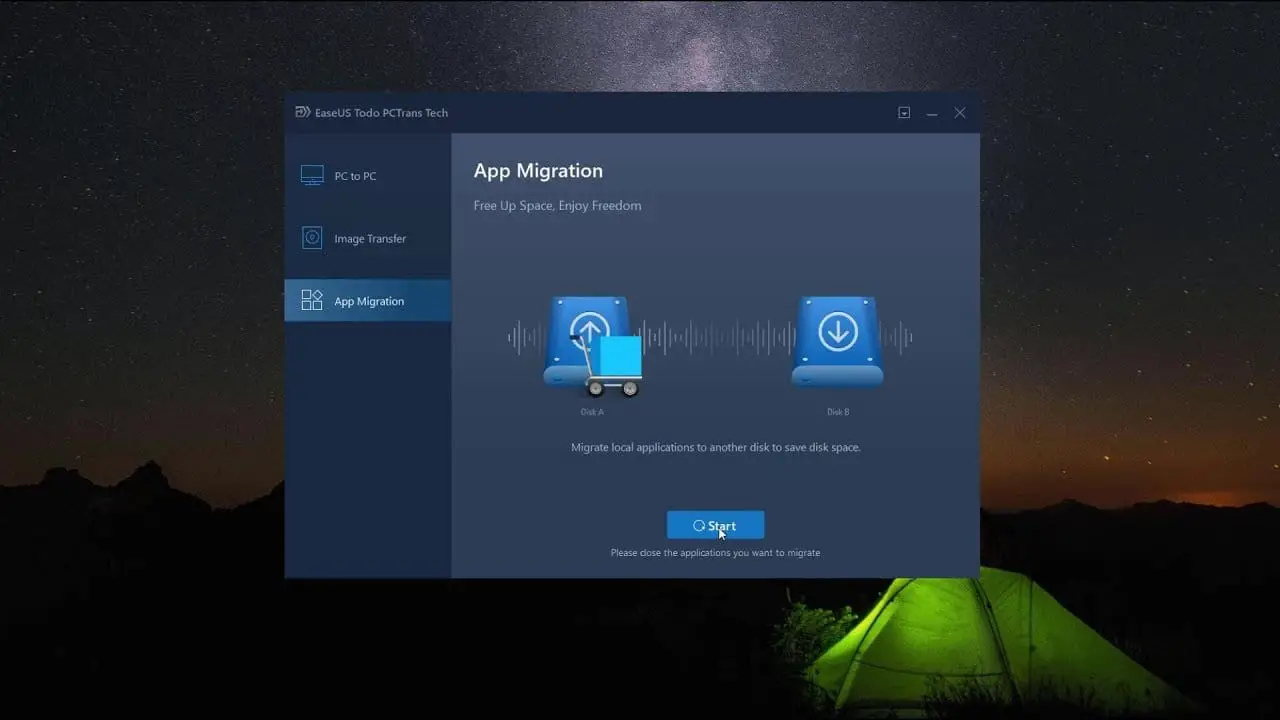
That is all. You are all done with the process. To transfer more than one file, you need to install the specific application in your PC for further usage.
The above-mentioned methods will help you know how to move Steam Games to another drive easily. Due to low space issues in your PC or this process will not work properly. Nothing to worry; you have other options to transfer the Steam Games to make it possible in your system as well.
How to move Steam Games to another drive by copying Steam folder: Step 1
- Insert the hard drive inside the old PC. However, the steam game library should be smaller than the inner hard drive for sure.
- Now, find out the steam game files from multiple options.
- After that, copy the same to the portable drive.
- Finally, choose a proper location to keep the same safely.
How to move Steam Games to another drive by transfer steam PC to PC: Step 2
In this case, you need to follow the early-mentioned process named how to move Steam Games to another PC easily.
How to move Steam Games to another drive by playing the steam game on the new PC
- Attach the portable device to the PC.
- After copy the game folders to continue.
- Then paste the same into the steam library safely with accuracy.
- Finally, click on the option named “insta”.

The above-mentioned processes are useful for a number of people who want to gain knowledge on the transfer process of Steam Games from an older PC to the new one. This particular gaming platform provides facilities to the gamers to play, buy, and even sell several accessories online with ease. To improve your gaming experience, Steam can be able to help you with its customer service at any time of the day. The advanced tools and features can help you to understand that how to move Steam Games to another drive easily.
The continuous development processes keep making Steam Games more popular among most people all around the world. However, other gaming platforms need to have a strong internet connection before the creation of Steam platform.
Your smooth journey through your operating system depends on your understanding of the drives. Installing a hard drive can be done with success if you know the right methods. Here is a precise guide on How To Install A Hard Drive: An Easy Walk Through!

