Learn How to Turn off Microsoft Teams: Quick and Easy Steps to Follow
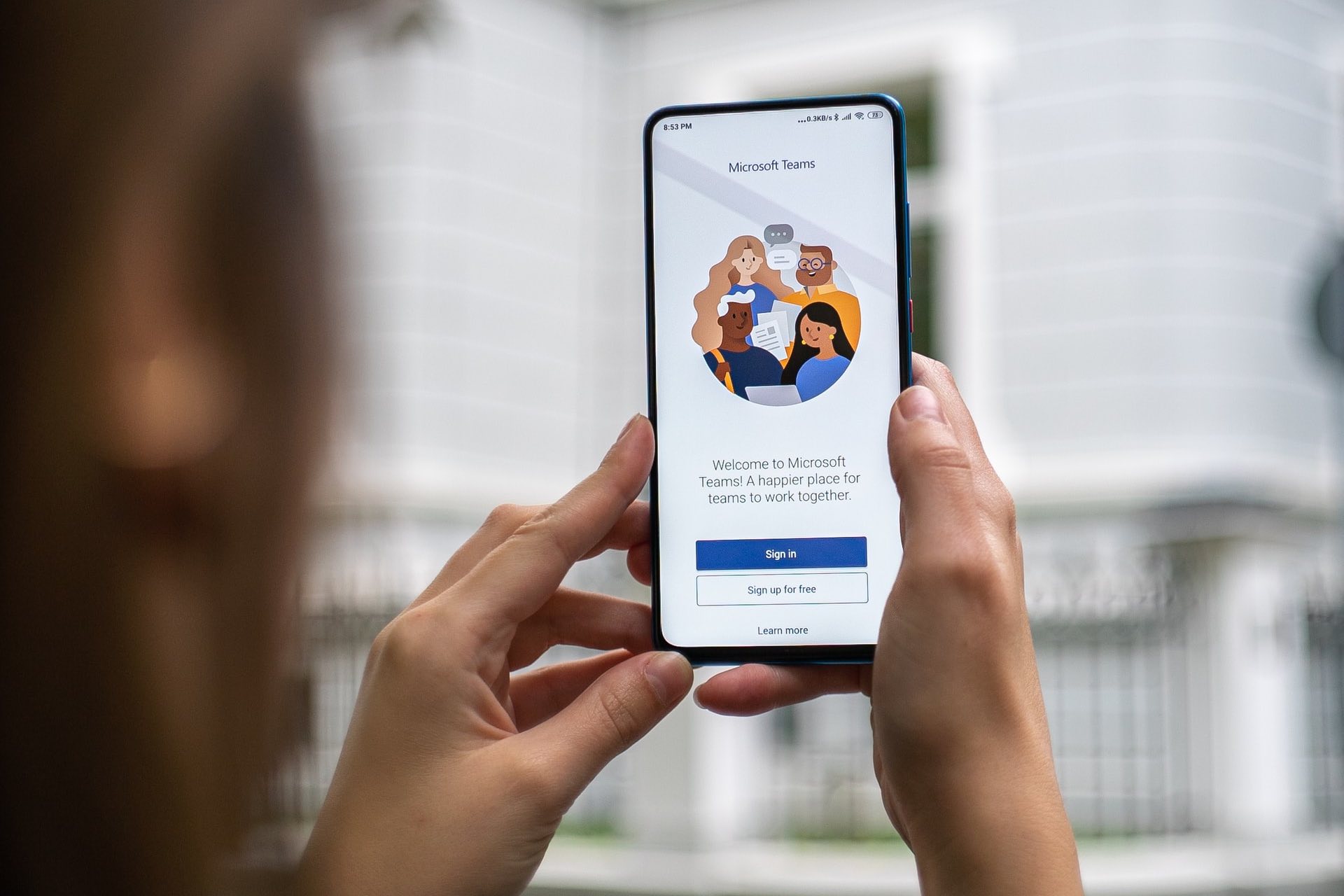
When virtual workplaces have become a suitable alternative to traditional offices, it’s important to find a virtual meeting place for co-workers. And what else can be better than Microsoft Teams for it?
Many companies, independent service providers, and other professionals these days prefer to use Teams to bring all of the working associates under one roof. It helps to communicate within the team better.
Whether you want to announce a notice or follow up with your co-worker’s work progress, nothing can be better than the Microsoft Teams. You can use it through your browser or the mobile app at your convenience.
As it has become quite popular, numerous questions come across people’s minds regarding it. Among many questions, a question pops up often- how to turn off Microsoft Teams? Probably, you, too, have this question in mind. Isn’t it?
So, without any delay, let’s get into the details of – how to turn off Microsoft Teams.
How to Turn Off Microsoft Teams in Windows
Having Teams running in the background is good for you when you are supposed to receive some important message. But what about the time when you do not need random notifications? How to turn off Microsoft Teams, then?
First, we will discuss how to turn off Microsoft teams in Windows. Then we will move towards how to turn it off on Mac and Android.
Step 1: Stop Background Running
It is annoying to see the app running in the background. Sometimes, you do not like the messages coming from the Teams when you do not use them. In that cases, you may want to turn it off until you come back to it to use it.
To stop background running,
- First, open the Teams app on your desktop.
- Click on the profile picture in the right upper-side corner.
- Select the ‘settings’ option.
- When the settings window appears, click on the ‘general’ tab.
- Uncheck the box where it is written that “On close, keep the application running.”

Thus, you can prevent the app from running in the background.
Step 2: Close the App
Once you stop the app from running in the background, the next step is closing the app. It is the final step in the complete process of turning off Microsoft Teams. Close the app by following an easy step mentioned below.
- Click on the “x” button in the top right corner of the Teams app screen.
If you can’t close the screen by clicking on the “x” button, you can choose another alternative. you can go for the shortcut called “Alt+F4.”

And if the Teams screen is not active on Windows, you can go for another alternative solution. Press Ctrl+Shift+Esc to force close the app on Windows. Once you press the shortcut, you will see a list of active apps. Click on the “End Task” button at the bottom right corner of the task manager window.
So, this is all about how to turn off Microsoft Teams in Windows.
Now, what about the MacOS users or Android users? They may wonder how to turn off Microsoft Teams in MacOS and android.
If you also worry about it, here are the details for you. We will discuss what you need to know. Let’s proceed.
How to Turn Off Microsoft Teams in Mac:
To turn it off, you need to stop it from running in the background by the same process as Windows. After you stop the background running, the next step is to close it. There are four different methods to do it.
- You can close the app by clicking on the “close” button at the top left corner of the app window.
- When the app stops responding or any other glitches happen, you can use a shortcut – Command + Q to force stop the app.
- Another way to close the app is to go to the app’s menu in the menu bar and click on the “Quit Microsoft Teams” option.
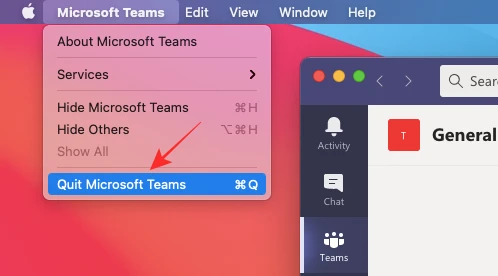
- If any of these three do not work, press “Option + Command + Esc.” Thus, you will get the Force Quit window. When you see the window, select Microsoft Teams from the list of the apps. And then click on the “Force Quit” button. You can find it at the bottom.
If you wonder how to turn off Microsoft Teams in MacOS,
Thus, you can turn off Microsoft Teams in MacOS. Well, now let’s focus on how to turn off Microsoft Teams in Android.
How to Turn Off Microsoft Teams in Android:
If you want to stop Microsoft Teams in Android, there are a few ways. Either you have to uninstall it completely or you have to force stop it. It is not possible to uninstall and reinstall every time you work in it. So, force stop is the best way to stop the app.
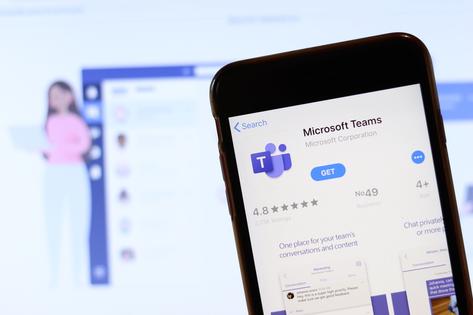
To force stop, you have to go to the “settings.” Select the option “apps.” A list of apps will open. Then, force stop Microsoft Teams among them. Anyways, the Teams may start again after half an hour. Then, you have to force stop it again.
It is the best option for the moments when you are doing something urgent on your android set, and you need to stop the Teams notifications for some time.
So, to all of those who were worried about “how to turn off Microsoft Teams,” have you got your question answered?
We have shared the details regarding the topic here. Still, if you have any more questions left in your mind regarding how to turn off Microsoft Teams and how to handle it overall, we are here. We will discuss a few commonly asked questions regarding it.
Some Frequently-asked Questions:
How do I stop Microsoft Teams from starting automatically?
Find the Microsoft app in “Startup apps” in “Apps” under the section of “Settings.” Then turn the switch for the application of.
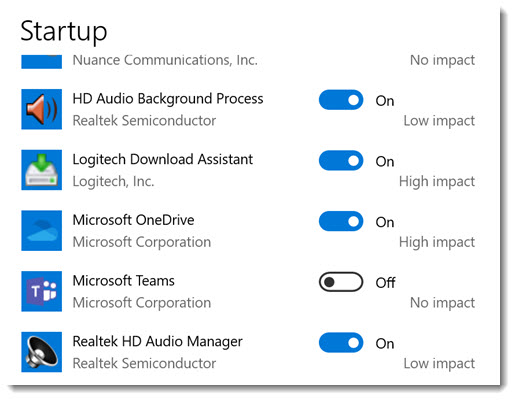
Why does Microsoft Teams keep popping up?
If you find your Microsoft app popping up in Windows, the reason may be that a Microsoft 365 app may be trying to use it in any way. Anyways, you can turn off the notification of the app.
How do I turn off Microsoft Teams pop-up notifications?
First, click on your profile in Teams. Then, go to “settings.” And under “settings,” you will find “notifications.” Then, you can personalize the notifications the way you want.
Wrapping It Up
Many users often take stress about how to turn off Microsoft Teams as they do not know the procedure. We hope that you are not on that list anymore. We have shared every detail regarding it. We hope that you have enjoyed the write-up. Looking forward to your feedback in the comment box!
Sometimes, you may need to clean the thermal paste from the CPU surface. Click here to know how to do it.

