Table of Contents
Do you own a Samsung Galaxy S20? Then you might be thinking over how to restart galaxy S20? Just like other Android handsets, restarting Galaxy S20 is not the same. At first, it is necessary to know that the features and settings of Galaxy S models are a little different from other Galaxy models. So there is a fair chance that you might be confused about how you will restart your device.

With other Galaxy models, the side button is the key button to restart your Galaxy handset, but with Galaxy S20, you require to remap the button, or you will require to check all other available options. Follow the given below details to know how to restart the Galaxy S20 correctly without hampering any internal features of your favorite device.
Why do we need to restart your mobile devices?
At first, we must know why we need to restart the mobile devices that we use. When you restart your mobile device, you are letting all the insufficient data get deleted from any of the misbehaving apps running on your mobile device. By restating the mobile device, you are clearing off the bad data and making sure that the running system of your mobile device is not affected at any point.
Restarting your mobile device helps you boost the operating system that is therein the device and fixes all other common issues that most or less all apps have within them. Closing a particular app and again starting it does not always solve the device’s issue. But by restarting most of the time, you can fix the issue that your device’s issue.
Where will we find Power Button on Samsung S20?
As we mentioned earlier, there have been some slight changes with Samsung Galaxy S20. We refer to the design that S20 has come up with with the change. In Samsung S20, you will not find the dedicated power button like the previous models of Samsung Galaxy.
To open the Power settings option, you need to press and hold on the side key buttons of volume up and volume down. The name also knows this off the Bixby button in the Samsung Galaxy S20. Once you long-press it for a few seconds, you will see the power settings option on the display.
How to restart Galaxy S20 that you have?
You can use the two best methods to restart your Samsung Galaxy S20. These two methods are considered to be the easiest and quickest. They are:
- By using the Quick Settings Panel option
- Making use of the hardware buttons
How to restart Galaxy S20 using the Quick Settings Panel
The Quick Settings Panel option is considered the quickest and easiest way to restart your Samsung Galaxy S20. To open the Quick Settings Panel.
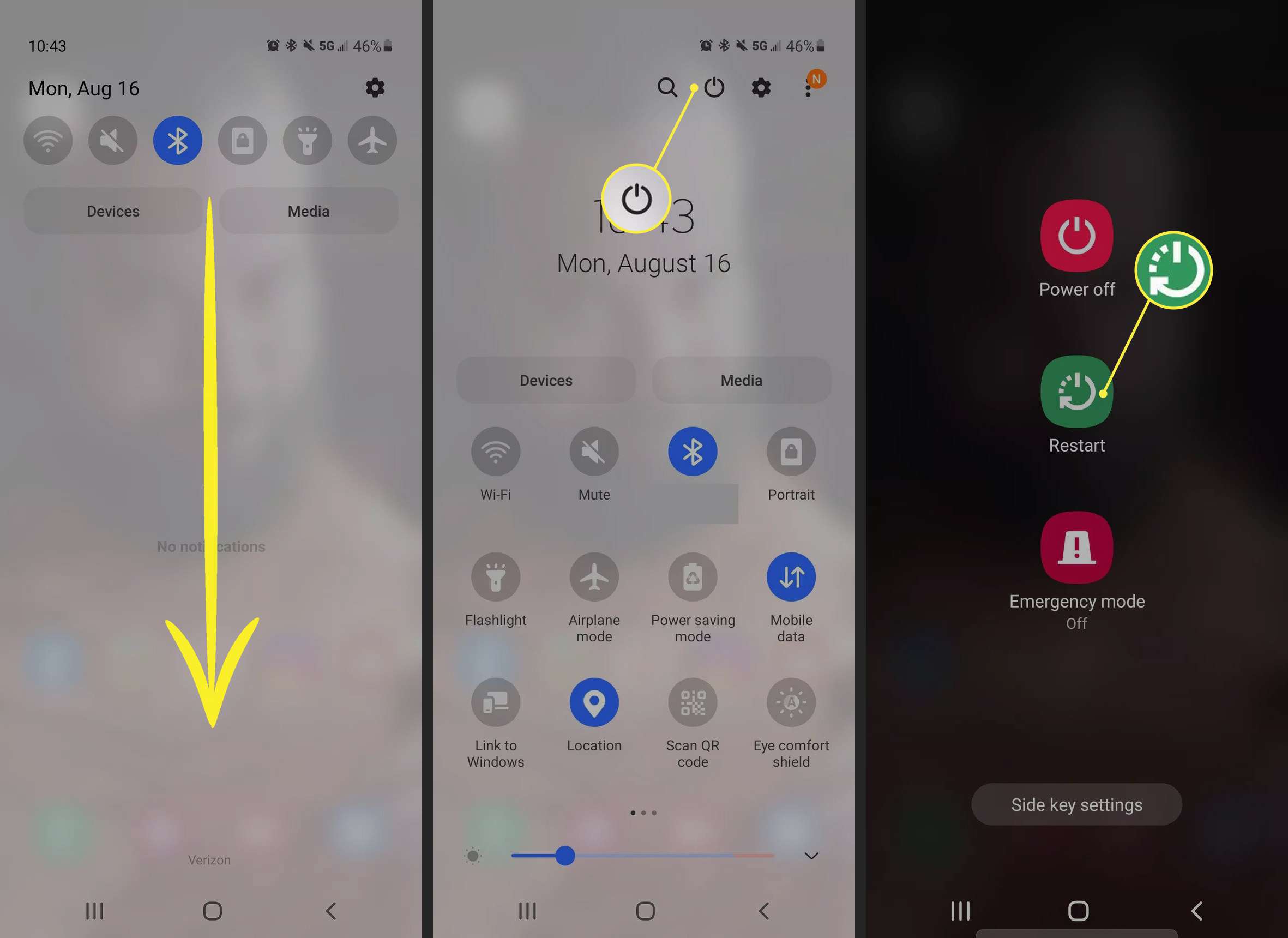
Step 1- From the screen, swipe down to open the half screen of the quick settings panel.
Step 2- One more time, swipe down the other half to open the full-screen of the quick settings panel.
Step 3- You will find the power settings menu on the screen with Emergency Mode, Restart, and Power-Off options. Tap on the Restart button to start or reboot your Galaxy S20 device.
How to restart Galaxy S20 by using the Hardware Buttons?
We already know that Samsung Galaxy S20 does not have the power button as the previous Galaxy models have. But you can still use the other hardware buttons, i.e., the volume-up and volume-down buttons that you will find on the right panel of your device. Here is what you need to do:

Step 1- Long press both the volume up and volume down button side buttons for a few seconds. Keep holding the buttons until the power menu is displayed on the screen.
Step 2- On screen, you will get the display with emergency Mode, Restart, and Power Off options.
Step 3- Select the Restart option to reboot or restart your Samsung Galaxy S20.
Conclusion
Now you are aware of how to restart Galaxy S20 you own? You can easily restart your Galaxy S20 whenever you need it from now onwards. You can also help your friends and family by telling them the proper way how to restart Galaxy S20 they have with them. We have given you the best and easy way how to restart Galaxy S20. So from now on, you don’t have to worry anymore.
We also hope that the above-mentioned easy ways will save you time fixing your device. Also, you can stay assured that you won’t be hampering your device’s software and hardware. Finally, we hope you enjoyed reading this article with the easy procedures discussed.
You might also have queries about how you will Turn off your Galaxy S20? The article How to Turn off Galaxy S20: 3 Actionable Methods For You will help you with the query of how you will Turn off your Galaxy S20.

