Most people are facing a number of problems with the huge amount of junk emails in their inboxes. What about your inbox? The lack of time and the massive work pressure is responsible for this condition. Besides, these unnecessary emails can be able to slow the speed of your work related to emails. The below-mentioned tricks can help you to know how to mark all emails as read with ease. By getting these specific ideas, anyone can easily mark those emails as read without actually reading them.
In modern times people from all around the world are using a plethora of advanced pathways to deal with the emailing process. You can be able to understand the exact method of how to mark all emails as read via all possible ways. A small, simple step can be able to decrease a huge amount of work pressure from your head. From outlook to iPhone, you can now mark all those unread emails as read instantly.
How to mark all emails as read on your iPhone:
The number of iPhone users is increasing day by day. Therefore, according to the experts, the process of how to mark all emails as read on the iPhone is the most crucial one. Just like any other gadgets, the unread emails can bother you even on your iPhone. It can be a disturbance to anyone to receive notification every single minute about the unread emails. To get rid of this particular problem you can adapt the below-mentioned steps one after another.
Step 1: At first, you need to open the email app on your iPhone.
Step 2: At the right corner of the screen, you will be able to notice the “edit” option. Click on the same.
Step 3: After that, you need to select the option named “mailboxes”.
Step 4: Then you need to choose the “select all” option from the mailboxes option.

Step 5: Now, you can notice the new option named “mark” on the left side. Click on the same.
Step 6: Finally, you can be able to mark all the unread and read emails as read within some moments.
How to mark all emails as read on the Gmail app of your PC:
The PC users can easily notice the notifications for the unread emails like the iPhone users only. Besides, it can create an unnecessary misunderstanding between you and your clients. Frankly speaking, it is not possible to read each and every email on a daily basis. In this point of view, these easy steps are going to help you a lot.
Step 1: Power on the computer at first by switching it on accordingly.
Step 2: After that, you will notice the “down arrow” at the left corner of the screen. Click on the same.
Step 3: Select the option named “all” to carry on.
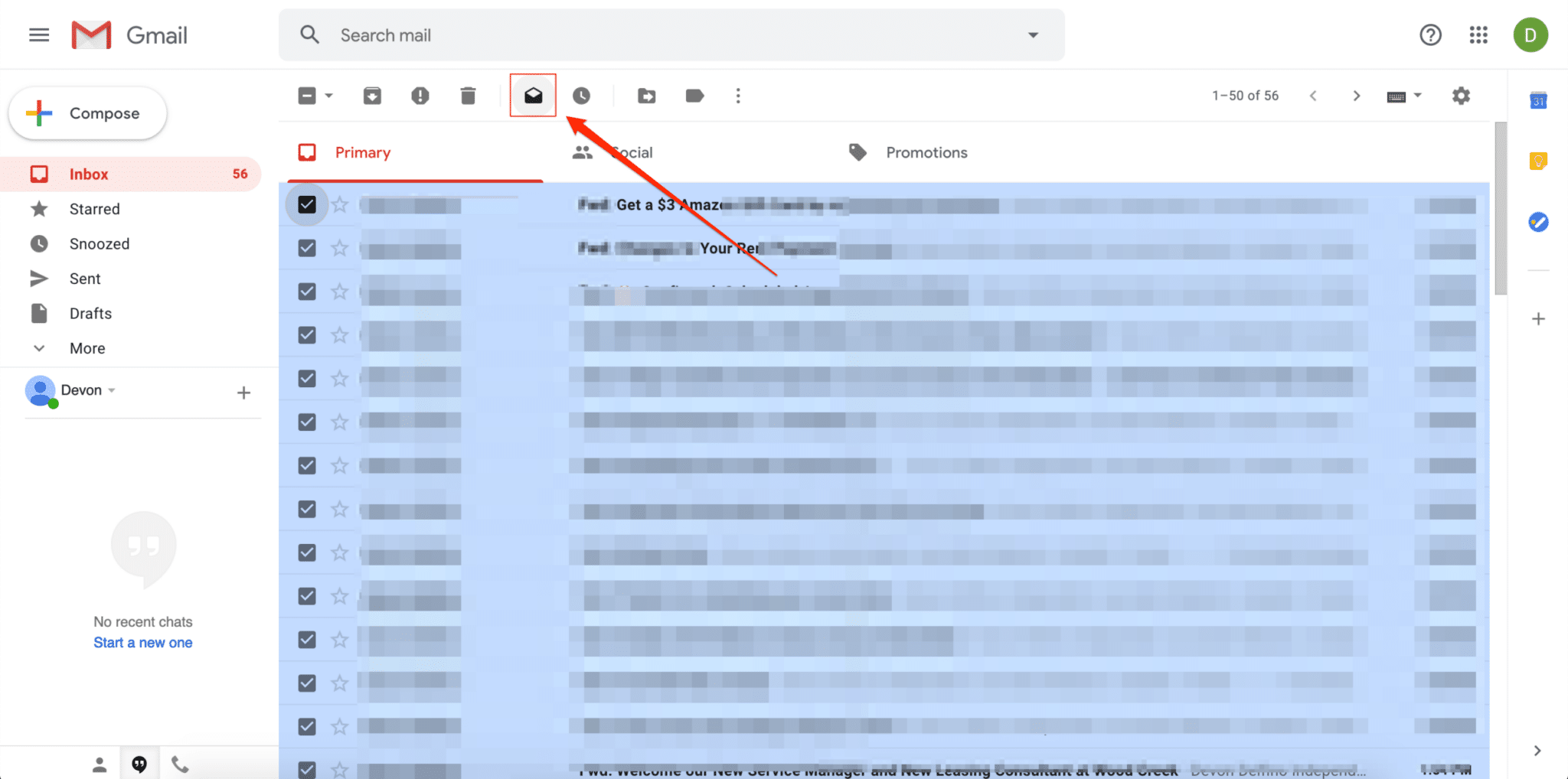
Step 4: After that, look for the option named “more” at the top side of the screen. You need to select the same to move forward.
Step 5: Finally, you can now press on the exact option to mark the emails as read on the Gmail app on your PC.
How to mark all emails as read in the outlook while touching them
In the case of the outlook option, with the help of one-click your unread email can become a read email immediately. Thus, the unread emails can be able to fill the empty space of your delete file. This is how your email works will become slower than before day by day. To avoid such obstructions in the way of your work, you need to follow these simple steps one after another very carefully.
Step 1: At first, you need to open the outlook option in your system. Basically, you need to reset the default setups.
Step 2: After that, click on the option named “file” without wasting any time.
Step 3: Now, at the back screen, select “option” to proceed to the next step easily from the list at the left side of the screen.

Step 4: Then, within a number of options of the drop-down box named option choose the “mail” option to move forward.
Step 5: After that, select the “reading pane” option from the list of outlook panes.
Step 6: Finally, mark the unread emails as read immediately to avoid any misunderstanding.
Step 7: You need to change the time limit at this point. You can put 0 seconds instead of the by default 5 seconds.
Step 8: After that, you need to choose the option from the dialogue box named “mark items as read when viewed in the reading pane”.
Step 9: At last, you need to click on the “ok” option to complete the given task of marking the unread emails as read in the simplest way in your outlook.
How to mark all emails as read on your Mac
In your Mac or Mac OS, the unread emails are used to having a blue dot in front of them. Right after going through the same emails, the blue dots will disappear automatically within a single second. The below-mentioned steps are the simplest ricks to mark those emails as read without going through the same by wasting your valuable time.
Step 1: At first, you need to open the mail app on your Mac.
Step 2: After that, choose the select “one or more read or unread messages” to move forward step by step.
Step 3: Then, select the option named “massage” from the given list.
Step 4: After that, you can choose the option named “mark as unread or read”.
Step 5: Now, you can be able to disappear the blue dots by selecting “the mark as read” option.
Step 6: To change the status, you can swipe left and right and then click on the same option again.
You are all done with the work now. The above-mentioned information will definitely be helpful to anyone to understand that how to mark all emails as read easily through any possible gadgets. Most of the employees are working virtually due to the current situation. As a result, the chances of receiving more emails in your inbox are going to increase accordingly. Thus, this information will be useful to most email users.

Not only the big business people but also the start-up companies can also be able to control a huge amount of customer reviews, queries, and other details with the help of this easy and effective trick. After a long day of hard work, you can now sit back and rest for a while by going through the process of how to mark all emails as read for once.
Apart from this, anyone can utilize their valuable time in various sectors instead of wasting their time by going through the less important emails one by one. This is how handling big and small businesses can be easier for people now a day. However, by adopting the strategies of how to mark all emails as read, you can be able to satisfy your business partner or your client in a smarter way.
You can send an email with a click of the mouse. But, when you send a mail by mistake, you must know how to undo the action before it can do any damage. This blog on How To Recall An Email In Outlook: Simplified! will surely be helpful for you.

