By creating a slideshow on iPhone, anyone can watch the videos and photos from a memorable trip or an amazing event. You can even set the speed, theme, and music of the slideshow after selecting the photos of your choice. You can experience a great time while watching the beautiful slideshow on your iPhone. This article is going to make you aware of the topic of how to make a slideshow on iPhone.
If you want to create a slideshow of a specific day, week, or a month you will be able to do it by going through this article smoothly. Besides, you can create even a movie of your selected pictures. You can share a bunch of pictures by creating a single slideshow on your own. This is how you need to share only one file instead of a number of photos. By going through this article with concentration, the iPhone user can easily understand the process of creating a slideshow.
How to make a slideshow on iPhone by day
Step 1: Select the heading for Days.
Step 2: After finding the specific date, tap on the ellipsis icon at the upper part of the screen.
Step 3: A pop-up window will appear immediately. Click on play memory movie.
It is that simple. Your iPhone will generate the slideshow automatically.
How to make a slideshow on iPhone by month
Step 1: Select the heading for Months to make a slideshow by month.
Step 2: Select a specific month like before.
Step 3: Tap the ellipsis button again.
Step 4: Then select the play memory movie from the pop-up window to play the slideshow for you as before.
This is how you can create a slideshow by month.
Slideshow of the memories
Whenever anybody watches those memories through the clicked photos, it feels great every time. To make this feeling better, you can simply create a slideshow of your memories of the old pictures, your own picture, or selected movies from your album. Follow these few simple steps to experience a great time while watching the slideshow of your memories with your friends and family together. These steps are going to help you for sure to find out the answer to the question, how to make a slideshow on iPhone.
Step 1: Tap the For You icon to start.
Step 2: Select the memorable photos from your collection.
Step 3: At the lower part of the iPhone, there is a Play button. Tap on that button.
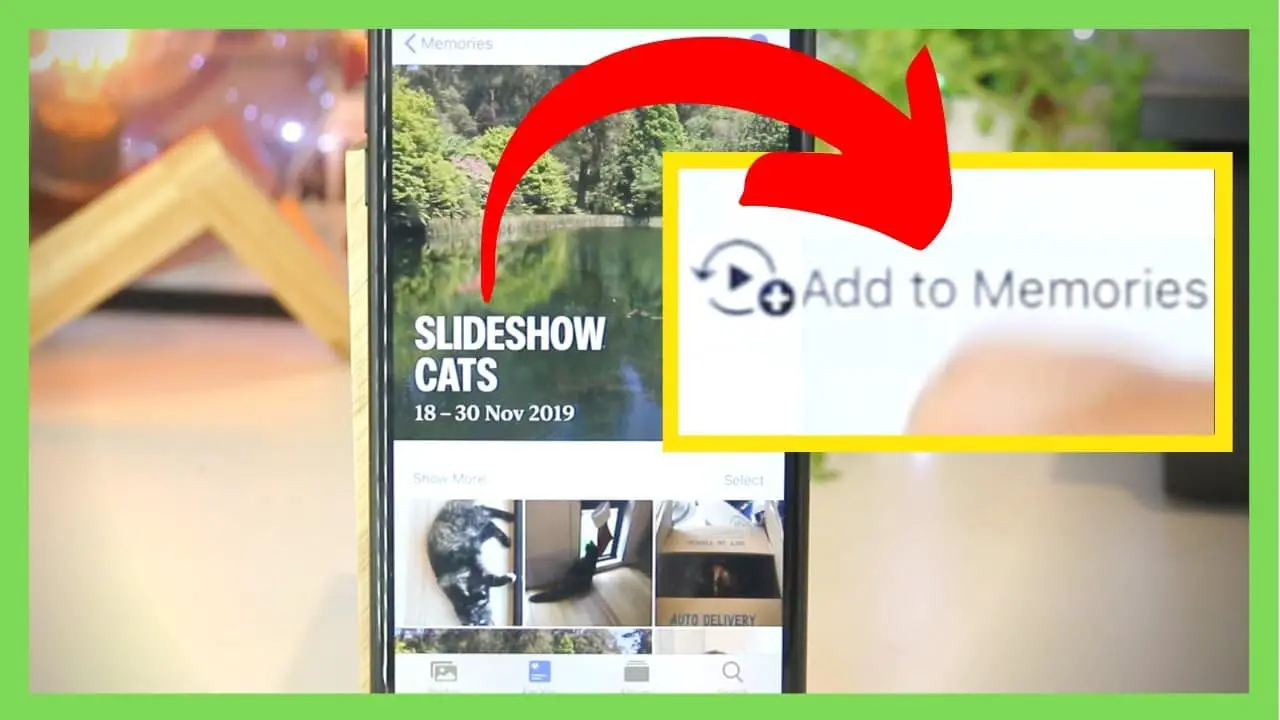
You can easily make a memory slideshow by following the above-mentioned steps. However, different kinds of categories can be selected by you in the same way. Slideshow on albums, people, and places are the most known ones.
Step 1: Choose the selected albums, people, or places.
Step 2: Tap on Albums, people, or places.
Step 3: At last, tap the play button.
Apart from this, you can make slideshows even on your selfies and videos.
Step 1: Choose the desired category.
Step 2: Tap on the ellipsis option as mentioned earlier.
Step 3: Tap the Slideshow button to play your slideshow.
From the above-mentioned information, you are gaining an overall idea of how to make a slideshow on iPhone. After this, you will find different methods of creating slideshows. You can even create a slideshow on your own pictures.
Step 1: Firstly, tap on Album of your choice.
Step 2: Tap the + symbol.
Step 3: Choose the New Album.
Step 4: Type an appropriate name for your album.
Step 5: Tap on the save option.
Step 4: Choose photos from the album on your iPhone.
Step 5: At last, tap on done button.
This is how you can make a slideshow of your own photos by yourself in an easy way. To create amazing slideshows, the user needs to edit those very carefully. In this article, you will definitely find those points to answer the question, how to make a slideshow on iPhone.
Editing your slideshow
After creating the slideshow, it is the appropriate time to edit the same accurately to show it in a presentable manner. Follow these steps to edit your slideshow like a pro.
Step 1: Tap on Theme button.
Step 2: Change the theme, music according to you.
Step 3: By moving the slide, you can adjust the length of the slideshow as well.
Step 4: Finally, play the slideshow to check the perfection of your work.

After reading the above-mentioned steps, you can now understand that editing your slideshow on your iPhone is super simple.
Edit a movie on iPhone
Just like editing your slideshow of photos, you can edit the created movies as well. Eventually, you are now becoming an expert on how to make a slideshow on iPhone. Movie editing is a fun thing in iPhone. Without wasting any time, let’s have a look at the steps.
Step 1: Click on Album
Step 2: Choose videos from there.
Step 3: Tap on the ellipsis option.
Step 4: Select appropriate themes, music, and font to decorate your movies properly.
Step 5: Finally, choose a play memory movie to play the edited movie.

For any other changes, you need to repeat the same process as before. Each and every iPhone user is having uncountable questions in their mind. How to make a slideshow on iPhone is one of them. In this article, you will be able to find out the answer to this question.
Share the slideshow
Sharing your thoughts and memories with your family and friends can enlarge your happiness for sure. This is how you can share your own created slideshows and movies with others within a fluctuation of a second.
Step 1: Tap to the share icon.
Step 2: Choose an option from the window.
Step 3: The system will send your slideshow or movie via your chosen pathway.
Step 4: You can add a text now.
Step 5: Tag the people you like.
Step 6: Finally, tap the post button to share the selected slideshow.

Hopefully, the above-mentioned article is quite helpful to you because it explains each and every detail of the topic of how to make a slideshow on iPhone. You will now be able to send a huge number of photos by creating a beautiful slideshow. In this process, you do not need to fill the inbox with a huge amount of pictures. Now you have the capacity to create amazing slideshows and movies not only for you, but also for your family members and friends.
Having a new iPhone? Want to learn about its features? Try the blog on How To Clear Cookies on iPhone: A Must-Read For iOS users!

