Table of Contents
Discord is a prominent voice and text application that many users worldwide love. It is very versatile and has fantastic features that enable you to do much more than send a simple text message. However, the cache files of Discord build up every time you use it to send images, GIFs, or videos, thus, filling a lot of your desk space. So, to use Discord with ease, you need to know the steps of how to clear Discord cache. So, let us discuss those steps elaborately.
Why should you know the process of how to clear Discord cache?
Your Discord cache includes many files and images even if you don’t download them on your Discord. Discord mainly saves media files in the cache to load them quickly on your server. So, now you may wonder why you need to clear them. The reasons are:
If you face any errors regarding your Discord server, clearing those cache files can solve them quickly. Another reason is some servers of Discord share media files or derogatory images that can be saved directly on your cache files even if you delete them from your server. Thus, deleting those cache files can help you get rid of all those unwanted files on your desktop.
The procedure of how to clear Discord cache on Android
Just like desktop solutions, mobile applications save data as cache files. So, you need to locate those files and delete them. To do this, you need to follow these steps:
- Step 1: Go to the Settings menu of your device.
- Step 2: In the Settings menu, you need to go to the options Apps-> Manage Apps.
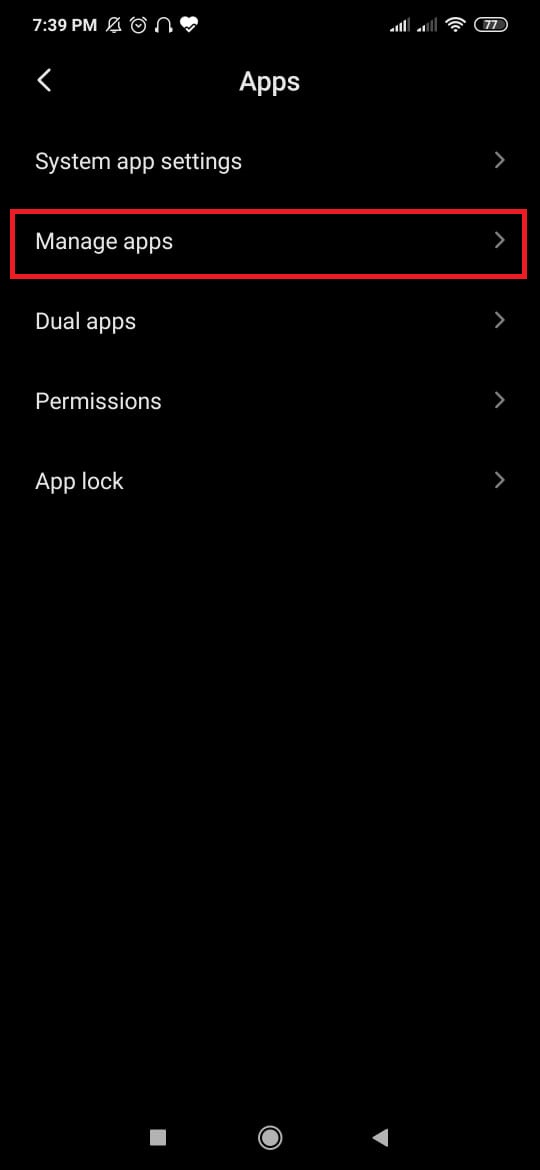
- Step3: Next, scroll down to find Discord in the list of Apps.

- Step4: Now, click on the option Discord and then go to Storage.
- Step5: After that, click on “Clear data.”
- Step 6: Lastly, click on “Clear Cache” and delete those cache files.
These steps may change slightly based on different versions of Android; however, essential steps to clear Discord cache on Android will remain the same.
How to clear Discord cache on Windows
The procedure of how to clear Discord cache on Windows desktop is effortless. You need to follow the steps listed below:
- Step 1: You first have to click on the Start Button and type “%appdata%” in the search bar.
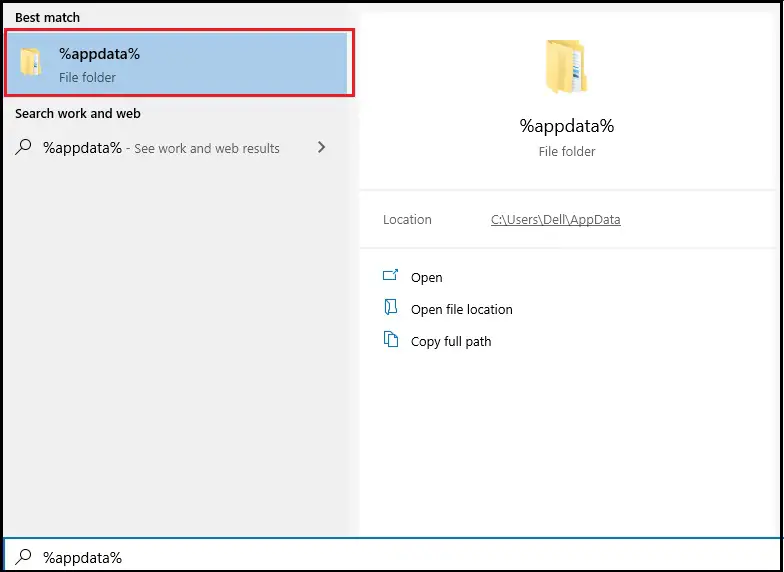
- Step 2: Now, you have to find the Discord folder and double-click on it.
- Step 3: After that, go to the Cache folder.
- Step 4: Lastly, select all the files in the folder and delete them.
So, in just these four easy steps, you can quickly delete your cache files from your Windows desktop and complete how to clear Discord cache on Windows.
How to clear Discord cache on iPhone
The process of how to clear Discord cache on your iPhone is a little tricky. The reason is that there is no direct way to delete cache files on your iPhone. So, the only way is to wipe out all the cache data. The steps of this procedure are:
- Step1: first of all, you have to Go to Settings -> General->iPhone Storage.
- Step2: Now, scroll down to locate the Discord app and select it.
- Step3: Lastly, you need to choose “Delete App” again to confirm your choices.
So, in this way, you can quickly complete how to clear Discord cache on your iPhone or iPad, but sadly, you need to delete your Discord. However, you can reinstall Discord and enjoy.
The procedure of how to clear Discord cache on Mac
The steps of clear Discord cache on Mac are very similar to the process you follow for Windows. The steps of this process are as follows:
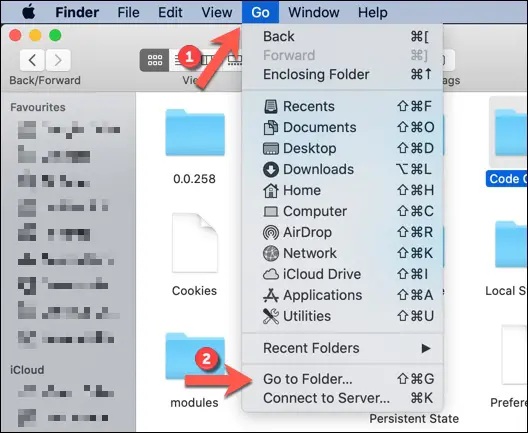
- Step 1: Firstly, you have to open the Finder folder.
- Step 2: After that, you have to Go-> Go to Folder, and the text box showing “Go to the Folder” will appear.
- Step 3: In the text box, you need to type “~/Library/Application Support/discord,” Then, click on the Go option.
- Step 4: Now, you have to right-click on the option “Cache,” “Code Cache,” and “GPUCache” folders, and after that, click on the button showing “Move to Bin.”
- Step 5: You can empty your trash folder and delete the cache folders from the system.
How to clear Discord cache on a Browser
If you use Discord on your web browser, then the steps of how to clear Discord cache on a browser are:
- Step1: In this method, you must press the keys “Ctri+Shift+Del.”
- Step2: After that, click on Cache files and images.
- Step3: Lastly, click on “Clear Data.”
Conclusion
All these processes are different ways of how to clear Discord cache that you can easily follow and enjoy the fantastic features of Discord.
Discord users often find it challenging to handle the application. However, when you have a detailed guide for various functions, even the most challenging thing. Try this blog on How To Change Discord Server – Super Easy Methods For You.

