Avast is one of the foremost anti viruses for Windows that you will get absolutely free of cost. Though it is useful software, in some cases it can interrupt another program or install it in one bundle without its need. Regardless of the cause, we want to continue our series of user tips on how to uninstall Avast completely, leaving no traces of it at all.
Of course, there are two ways to remove Avast products (Antivirus, browser, VPN, driver updater and so on) either manually or through specialized 3rd party software. The first way is traditional and reliable. Uninstallers such as Revo, Wise, Geek and other leading uninstallers provide simple and efficient cleaning. Note that the uninstall process is similar for Windows 7, 8 and 10.
How to Uninstall Avast Antivirus on Windows 10
Do not leave the device without antivirus after uninstalling Avast Antivirus as it will turn your device into a duck without an antivirus. So install an antivirus like Avira or AVG antivirus. You can check this in case you are looking for the best antivirus on the market. All of these products are being tested by our specialists.
A step-by-step approach on how to uninstall Avast
Step 1:
Open your Start menu for Windows 10, select “Settings”, then “System” and then “Applications and Features” in the left-hand menu. Find Avast and click Uninstall.
For Windows 7, go to the Control Panel, after that visit Program and then find Avast Antivirus.
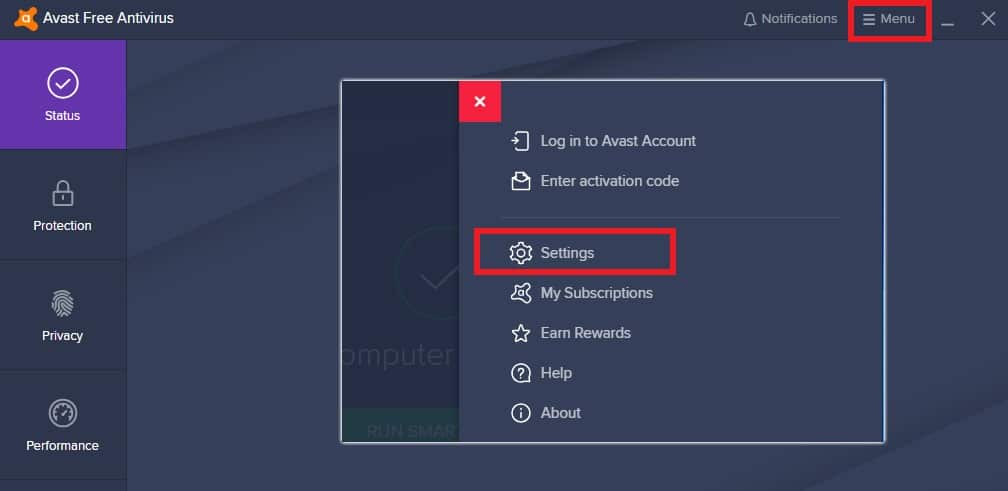
Step 2:
Windows UAC will request you to make confirmation whether you should accept or stop uninstalling Avast Antivirus.

Step 3:
Avast uninstall panel will be asking for ultimate permission.
Step 4:
Then Avast will ask for final approval and then you have to select Yes or No.
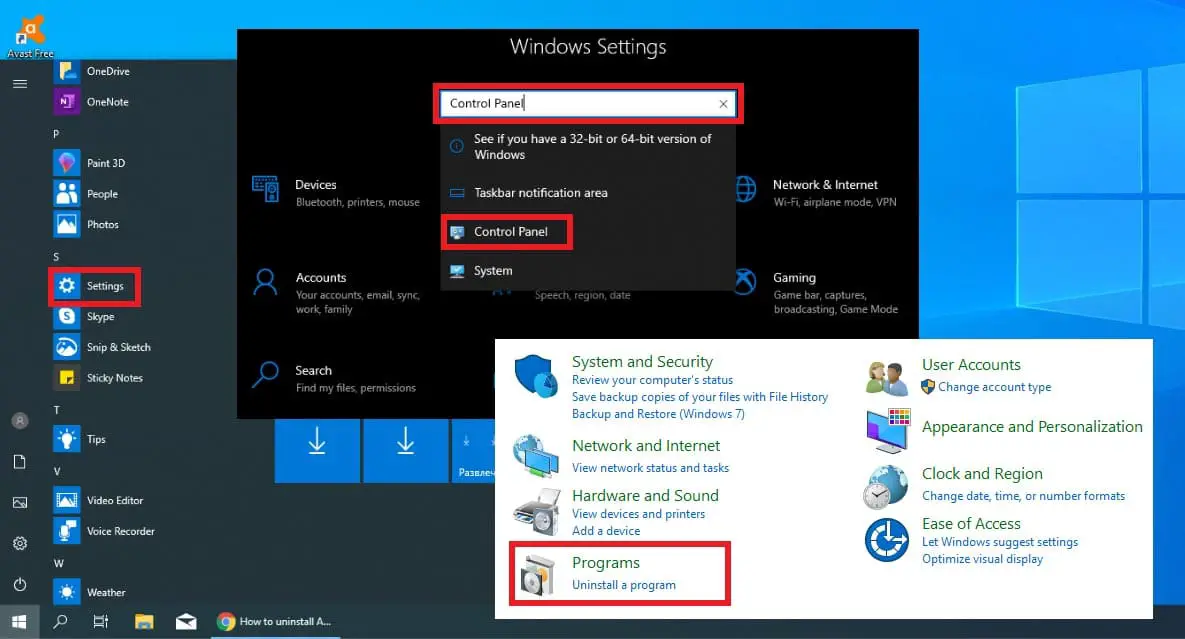
Step 5:
In the later process, you have to wait for the computer to speed up and this will take some time. One thing to note when uninstalling this Avast is that do not turn off the power supply of the device any shutdown of any power cut force can lead to a large error.
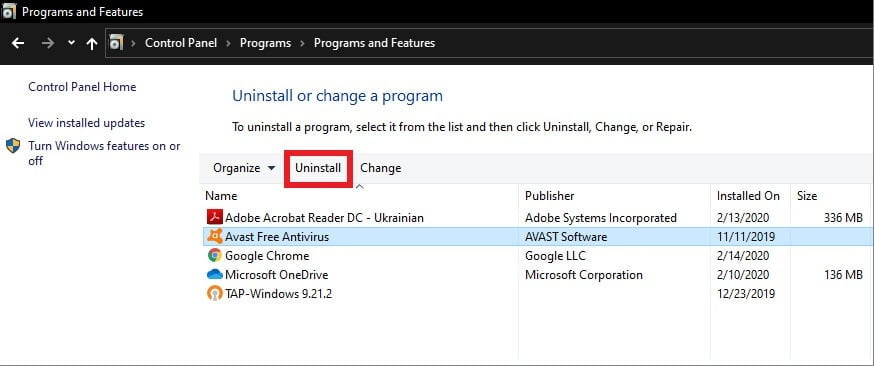
Step 6:
Uninstall Avast after phishing Avast end screen message will pop up to complete the process.
The Avast uninstall process is not yet complete
We told you at the beginning that we will show you the proper cleaning process on how to uninstall Avast Antivirus. After restarting the PC there after the above method, manually deleting some files from the rest of the Avast antivirus on the PC will create a registry error. So after the above, do this advanced process to properly clean the device and know how to uninstall Avast Antivirus completely.
Step 1:
There is a mechanism namely Avast Removal Tool, click here to download from Avast website.
Step 2:
Launch Windows in safe mode.
Step 3:
Open the uninstall utility.
Step 4:
If you have Avast installed in a folder other than the default, browse for it. (Note: the contents of any folder you select will be deleted!)
Step 5:
Click delete step.
Step 6:
Restart the computer.
Usage of Avast Uninstall utility:
Step 1:
You can download avastclear.exe by visiting the official Avast official website. It can be opened through the “Run as Administrator” option.
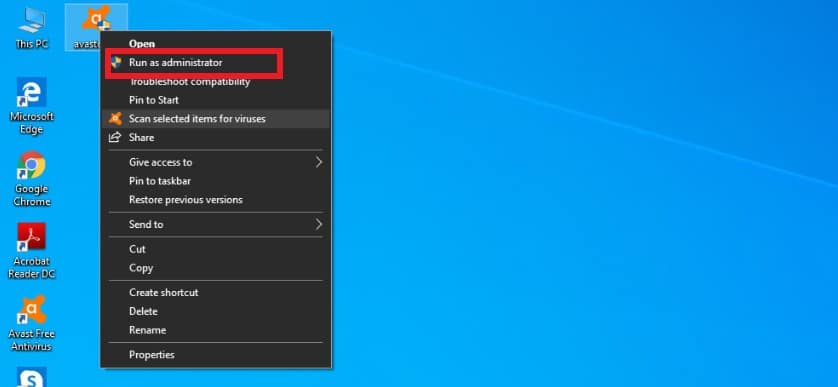
Step 2:
Now, you need to start the windows in Safe Mode. When you run the utility, the Avast program will specify the location of the files in the next window. Also, you can leave it as default if you are OK. Then, click Uninstall.
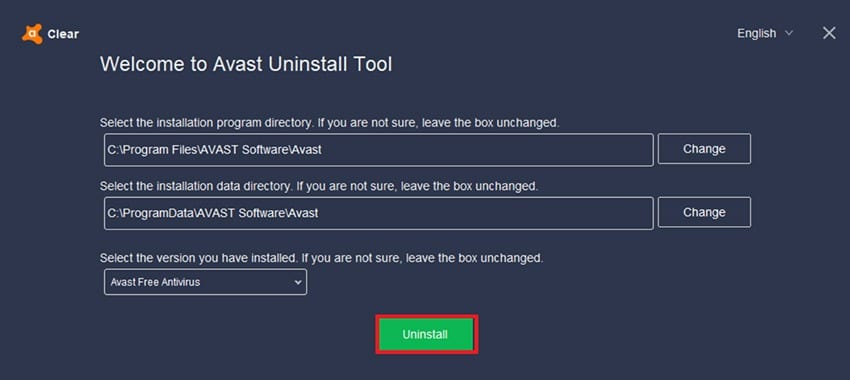
Step 3:
This process may take a few minutes, so wait for the process to complete.
You can make use of a third-party program too to uninstall Avast, which is great for such tasks. We can recommend some of them like IObit, Reko, CCleaner and Wise. Here, we are providing two examples of them. Check out more about it here.
How to Uninstall Avast with iObit
With many additional tools and a browser extension manager, iObit has been further developed to support 35 different languages. Here are the steps on how to uninstall Avast using it.
Step 1:
First, you have to download and install the updated version of Iobit Uninstaller from its official website of Iobit. Then start all the programs and go to them. You can find the Avast Free Antivirus option, go and select it and click Uninstall.
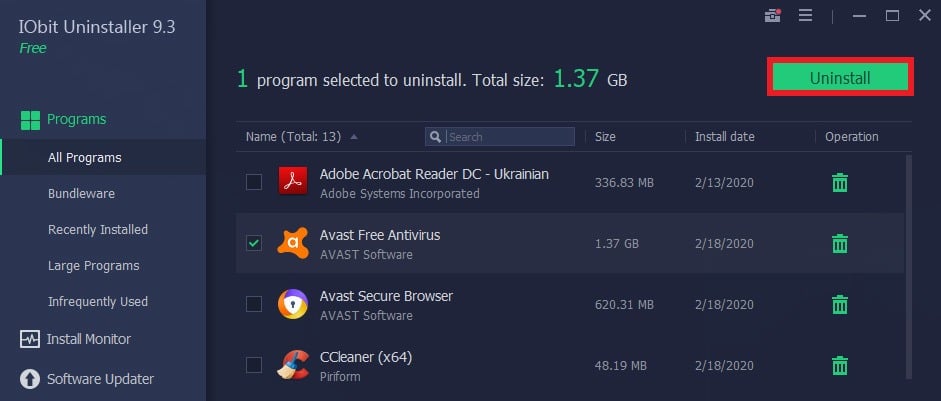
Step 2:
In the next pop-up window, confirm the operation. Wait a few minutes for the normal Avast uninstallation process to begin.
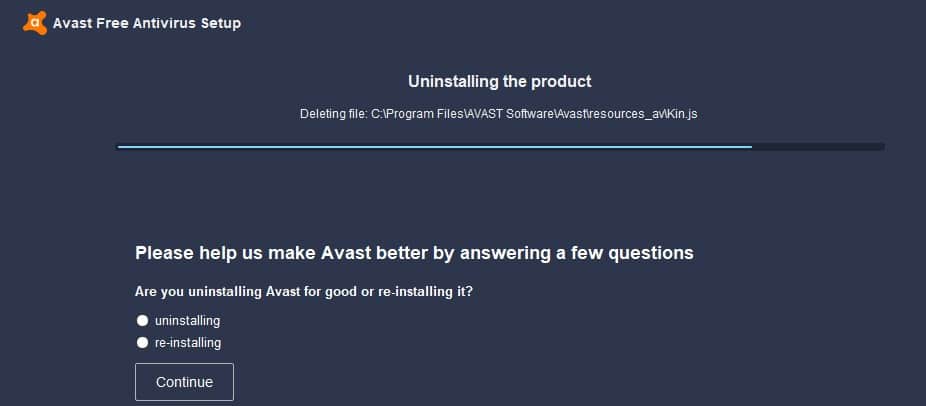
Step 3:
This is the final step to follow the computer and restart the art. There is a Yes option to uninstall the entire program. Select Yes and it will take some time to permanently locate and delete the remaining files.
CCleaner replaces Iobit, which is also a regular uninstaller. It helps to delete programs and delete the remaining registry files and entries.
How to Uninstall Avast with CCleaner
It is quite similar to IObit and can uninstall programs such as adding / removing programs that are part of the Windows Control Panel. You can remove the program using the manual process without running the installer. Here are the steps on how to uninstall Avast.
Step 1:
First, launch CCleaner and select the tools section. There is a list of programs to remove, and then you need to select Avast Antivirus or another Avast application.
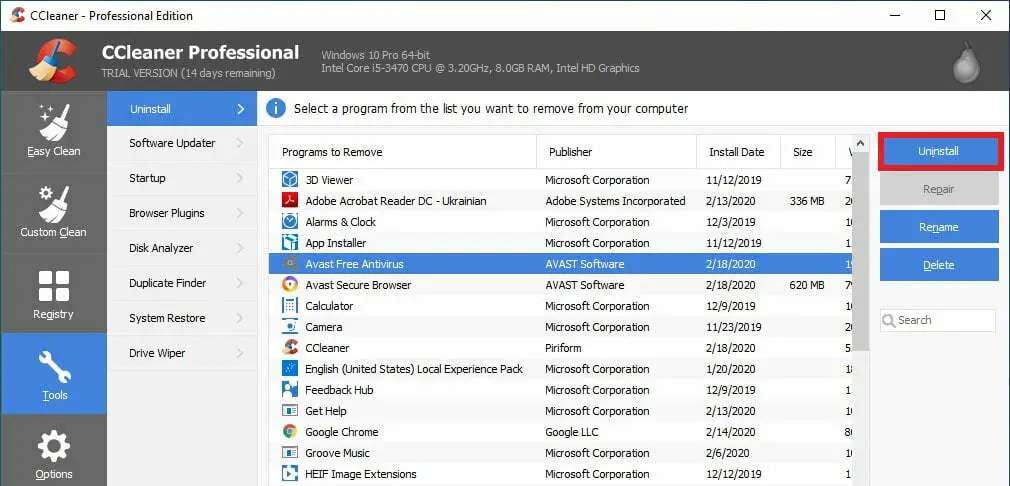
Step 2:
Then on the right hand side there is an uninstall option that you need to click on. You can see the screen that configures Avast, confirm the operation and start the Avast uninstall process.
Step 3:
The process will take a few minutes to complete, and then restart your PC as instructed by Avast.
Step 4:
Reboot the CCleaner utility and select the Registry section. Then press the “Scan for Issues” button and tap “Fix Selected Issues”.
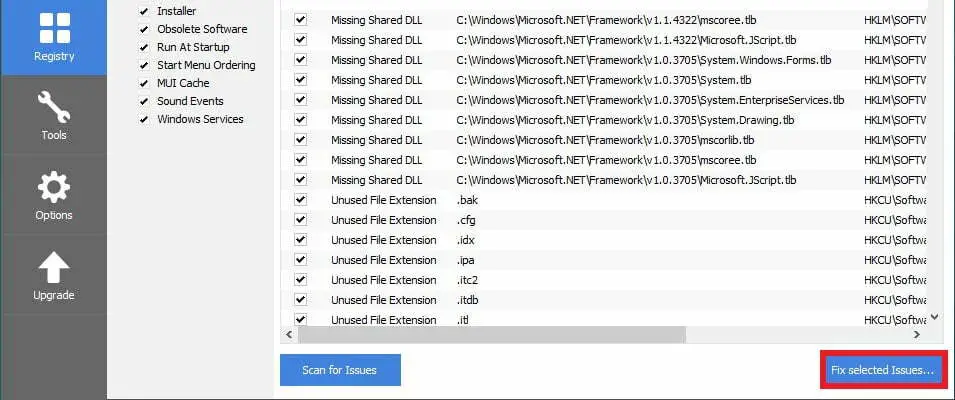
Step 5:
Let us clarify one thing about backups that never save backup copies of registry changes. Now, you are totally free from Avast after closing CCleaner.
These options will surely help you to clean and uninstall Avast Antivirus from your laptop or desktop. The finest way to safeguard your device is to upgrade the system and security standards and protect your social media activity with antivirus as well.
If you are interested in such science and technology tutorials and want to know how to solve day to day technology problems, you can also read our blog: Learn How To Delete eBay Account In A Few Simple Steps: An A-1 Guide.

