Table of Contents
Google Docs and PDF are essential and effective ways to store your important files, books, data, etc. However, people use pdf more than Google doc. If you are working for a company where data storage is essential, you will probably need to use both. Don’t worry if you don’t know how to turn a PDF into a Google Doc.
Here, we will discuss how to turn a PDF into a Google Doc in detail. If you reverse the process, you will be able to vice versa. You don’t need to be an expert or tech-savvy to follow this particular procedure. It is very easy for everyone. So, follow it as directed to turn a pdf into a Google doc.
Facts to check before knowing how to turn a PDF into a Google Doc –
There are a few important things to keep in mind before starting the procedure. Otherwise, your all work can go in vain. The maximum size of PDF should be 2 MB or less than that. It sounds weird, but the font orientation of the document matters too. The best fonts for Google Docs are Times New Roman and Arial. So, change the font style of your PDF if possible before turning it into a Google Doc.
Check the orientation of the PDF file and make sure it is oriented right-side-up. If it has a different orientation, then make sure to rotate it before going for the main procedure. Also, picture quality can reduce during the conversion. So, make sure to use sharp images in the main PDF to maintain the quality of the pictures.
The file format is also a concern in this case. If the file format is not your concern, then you can use only Google drive and that particular PDF. If you want the file format to remain the same as the original document, then use Microsoft office word along with Google drive and the pdf.
Now, it is time to jump into the main part. We will discuss two different methods of how to turn a PDF into a Google Doc. The first method will be without formatting, and the second will be with formatting. So, follow any procedure which is suitable for you.
How to turn a PDF into a Google Doc without formatting –
For this procedure, you have to use only Google drive and PDF. It is the quickest method to turn your PDF into a Google Doc. However, please keep that in mind that by following this method, you will lose the original file format. To maintain the format, you will need to use the other method with the format. Also, you must do this on your desktop or laptop for this procedure. Otherwise, your conversion will be incomplete.
Steps to convert PDF into Google Doc –
Step 1 – At first, you will need to log in to Google Drive.
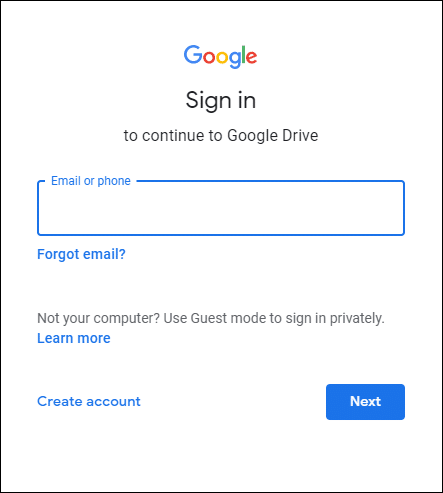
Step 2 – After that, upload that particular PDF into Google drive, which you want to convert. There are two ways to do it. You can just drag the file into the home page of Google Drive.
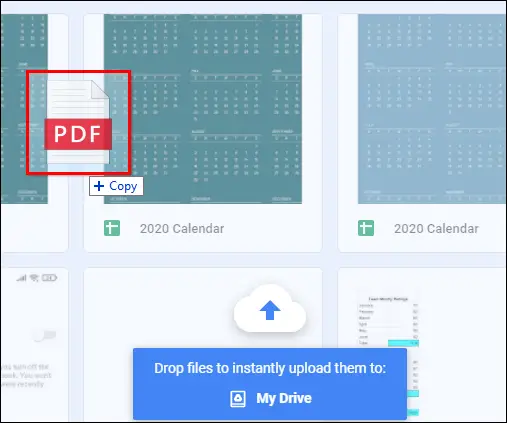
You can also make a new folder and then upload it by following options like open, right-click on the file, and then finally upload the files.
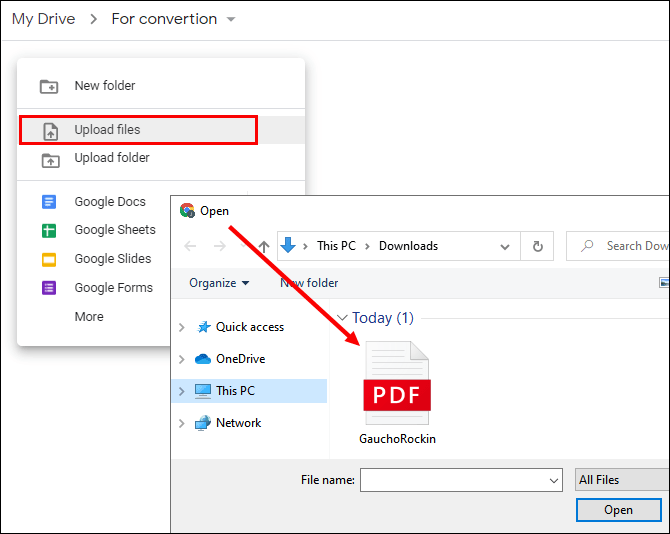
Step 3 – Next, wait for the document upload to finish and check it on the corner.
Step 4 – Then, click right on that particular file.
Step 5 – You will see a drop-down menu. Tap on Open with and then choose Google Docs.
Step 6 – Your file starts converting after it opens into Google Docs.
Step 7 – After conversion, you will get the notification, and you are all finished.
How to turn a PDF into a Google Doc with formatting –
For this method, you will need Microsoft Word along with two other applications. The rest of the format is the same as the previous. Just starting steps are different and, Microsoft Word plays the role here.
Steps to convert PDF into Google Doc –
Step 1 – Open Microsoft Word on your computer.
Step 2 – Tap on the File option and then tap on Open.
Step 3 – Select the PDF file to convert into a Google Doc.
Step 4 – Then click on Ok and give permission to open your pdf in a word document.
Step 5 – Wait until the conversion finishes.
Step 6 – Click on enable editing on top and make the needed changes to the file. For example, font, orientation, spacing, format, etc.
Step 7 – After that, save your document by taping on File > Save as option.
Step 8 – Your file is now saved as a doc file and ready for uploading on Google drive.
Step 9 – To upload it right-click on the file, and select the options Open with > Google docs.
Step 10 – After that, your file will automatically convert into Google Docs with the help of Google Drive.
Step 11 – After completing the conversion, click on File > Save as Google Docs.
Conclusion
Now, you know how to turn a PDF into a Google Doc. You will be able to use it in your office easily. Here, we have discussed a total of two methods of turning a PDF into a Google doc. Use anyone at your convenience. Both file formats are very important for working and saving documents. Don’t forget to check facts before jumping into the main part because all those points are very important. We hope you will find all our procedures easy and enjoy them.
If you work on Google Docs then you may need to know certain functions and features in detail. This blog on Want To Know How To Save A Google Doc? 3 Easy Methods For You will enable you to manage your tasks with ease.

