The popups of Avast have become very disturbing to many users. Those users not just want to stop using Avast because of it, but they would also want not to be annoyed simultaneously. Hence, many people may want to know about the process of how to stop Avast popups.
However, those popups or notifications that are provided by Avast are not totally useless. They can appear because of many reasons as well. Some of them can be really important, like getting notification to update the virus definition. Some of the other popups may try to sell various upgrades that many users don’t like at all. Therefore, it is really important to know about the method of how to stop Avast popups to free yourself from those annoyances.
Below is the discussion about how to stop Avast popups. Here are the steps to apply different types of Avast popup blockers separately so that you can easily follow those steps which you need.
How to stop Avast popups – Disabling The Notification of Software Update
The Software updates notification or popup is important for the safety of your device. If your Avast is updated, it can protect your device better than those which are outdated. Informing the user when the new update is available is a very important and useful feature. It is a good idea to keep this notification or popup enabled.
However, if you still have decided on turning off the Avast update notification or popup then follow the steps mentioned below:
- First of all, open your Avast and then click on the option displaying Settings.
- After that, just select the Performance option and next select the option showing Software Updater.
- Lastly, Uncheck the box showing notification about new updates.
Now you won’t get any kind of popup regarding the software update notifications anymore. If you change your mind any time, simply roll back the above-mentioned steps to enable the notification again.
How to stop Avast popups – Disabling The Popup of Update Virus Definition
The update virus definition notification or popup is also very important for any user. It gives a reminder to the users to keep the virus definitions up to date, which can always protect their PC from any kind of new threats. If you are a user who is prone to forgetting such things, then it is good for you not to turn off this Avast popup or notification.
However, if you still want to enable it, here are the easy steps you should follow:
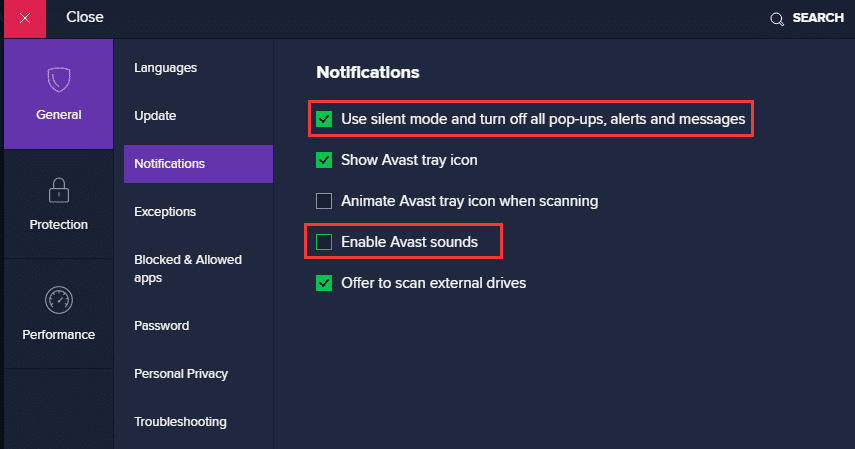
www.digicruncher.com
- Just Open the Avast app and then tap or click on the Settings option.
- Next, just select the option showing General.
- Click on the option showing Notifications.
- Lastly, just check the “Use silent mode and turn off all popups alerts and messages box” option.
This method will be able to silence all the Avast notifications, including those updated virus definition pop-up that you don’t like. There isn’t any other way to disable it otherwise.
How to stop Avast popups – Disabling the notification of Avast SecureLine VPN
For the users who use the Avast SecureLine VPN, you can also disable those popups or notifications if they disturb you very much. To disable the Avast SecureLine VPN popups, follow the process mentioned below:
- First of all, Open the Avast SecureLine VPN and then just click or tap on the Settings
- Next, you need to select the Popups
- Lastly, Uncheck the “Show popup offers for other Avast products” box to finish the process.
How to stop Avast popups – Disabling the popup “This Site Is Safe”
While installing Avast, you also can be able to install the Avast browser plugin to get notices if the site is safe or not. A green pop-up generally brings the news. This pop-up notification can also be easily disabled. Hence, how to stop Avast popups about if the site is safe or dangerous on Chrome?
To know about how to stop Avast popup on Chrome, just carefully follow the steps given below:
- First of all, Open Chrome and then find the Avast plugin icon. It is usually located on the top right area of the screen of your device.
- After that, you need to Right-click on the icon and then just click on the Select
- Next, locate the box showing Search Engine Resultsand then uncheck it.
- Now, locate the box showing Enable popups on Search Results Page and also uncheck it.
- Finally, you need to save the new configuration just by clicking on the Confirm
How to stop Avast popups – Disabling the Avast Upgrade Notifications
The upgrade notification is the most disturbing type of popups in Avast. Unlike all other kinds of notifications discussed above, the only target of these popups is selling the products of Avast. The maximum number of users is generally trying hard to disable this type of notification. It is good if Avast wants to promote its products to its users, but the task of overpromotion can easily lead to various annoyances.
To disable the Avast upgrade notifications, just carefully follow the steps discussed below:
- First of all, Open the Avast app and then tap or click on theSettings
- Now, Click on the General option and then select the Notification option.
- Finally, Locate and check the box showing “Use silent mode and turn off all popups alerts and messages”.
This option can easily disable all the notifications of Avast including those disturbing upgrade popups. Now you can easily know about how to stop Avast popups about those upgrades and enjoy your peace of mind.
How to stop Avast popups – Completely disabling all kinds of popups, messages, alerts of Avast
Besides the popups about the software updates, Avast has many other kinds of pop-up messages and alerts. Fortunately, you can disable all of them at once because Avast gives you permission to turn them off. Here is an easy tutorial with the detailed steps.
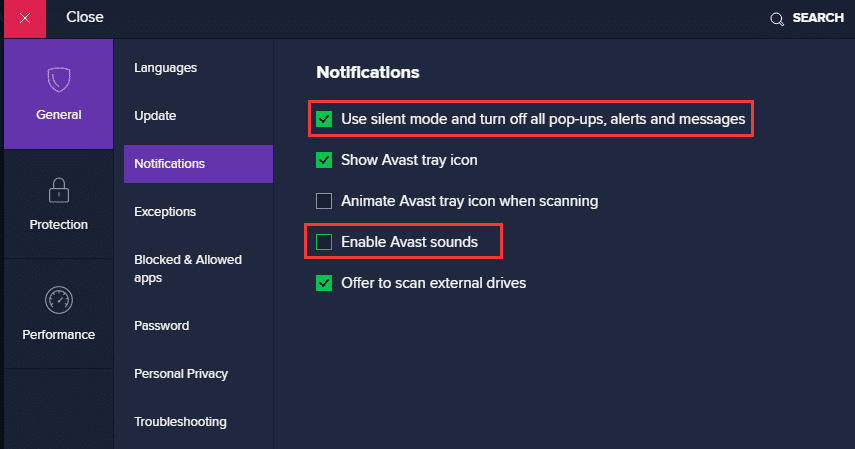
Step 1: First, Access the user interface of your Avast.
Step 2: Next, Go to Menu > Settings.
Step 3: Then, in the tab showing General, choose the Notifications category.
Step 4: Now, check the option Use silent mode and turn off all popups, alerts, and messages. After that, just uncheck the Enable Avast sounds.
Extra tip: Disabling the Avast Email Signature
The feature known as Email Signature of Avast might not disturb you while you are working on something or playing games, but it could annoy those people to whom you are sending emails, as with this feature being enabled, Avast will add a signature to those emails you send for advertising its products.
If you don’t want this feature, you’d better disable this feature, and here is the detailed process of how to do it.
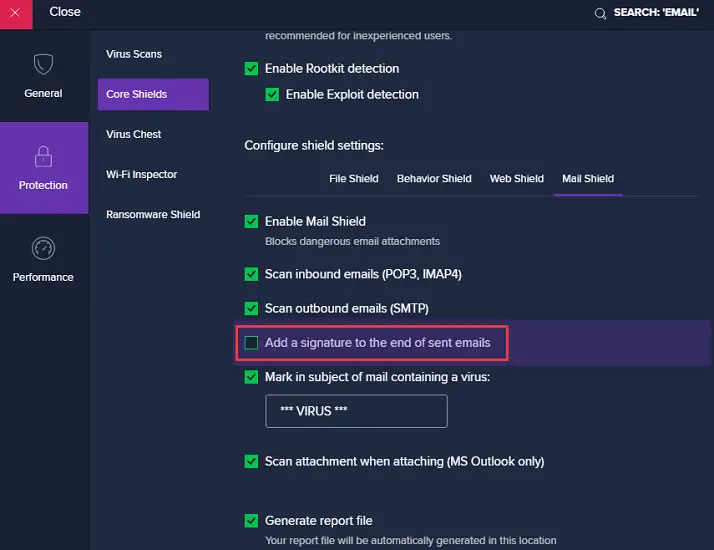
1: First, Click Menu in the main interfaces of Avast and then go to Settings.
2: Now, in the following window, just choose the Protection > CoreShields.
3: After that, Scroll down to search the option showing Add a signature to the end of sent emails, and next, just uncheck it.
In this way, you can easily know about how to stop Avast popups.
Hence, these are all those important but easy methods of how to stop Avast popups, by which you can get an annoyance free and smooth experience while working on your device.
Antivirus software is essential for us. Avast is one of the most popular antivirus software available these days. If you need to know more about the functions of this software, you can surely find help from the blog A Simple Guide on How to uninstall Avast Antivirus.

