Table of Contents
If you are here today reading this article about how to rename a file in Linux, then there can be three possible reasons. You have either been a long time Linux user, or you have recently started using Linux, or you are planning to do so very soon. Neither of these options would be very surprising since Linux is a very popular community-built open-source software.
It is widely preferred by people across all age groups and backgrounds because of its vast range of compatibility. Linux is acceptable on most of the major and most popularly used computer platforms like SPARC, x86 and ARM. Naturally, it has become a very popular choice among users.
Why would you need to know how to rename a file in Linux?
The feature of renaming is a very helpful and essential feature when you are working with any programme. It becomes especially important when you’re working with multiple files, folders, widgets or documents. This is because if you are able to rename them, you will be able to save them according to what is convenient for you. This will in turn make it much easier for you to identify and locate the file that you need at a particular time, thus effectively saving time.
While working with Linux too, you might feel the need to rename a few files while changing their location, or to make them more easily identifiable. Fortunately, Linux offers the option to rename files while working on it.
How to rename a file in Linux?
Linux offers two ways in which you can rename a file. It is up to you to opt for either of these ways. However, it is helpful to know the specifics of both ways, so that you can take an informed decision when the need arises to rename a file on Linux.
Check out the list of 15 YouTube Content Creators who won the Diamond Play Button.
The first option is the more conventional and inbuilt way to rename a file. You need not install anything in order to opt for this option. However, you should know that this option is quite a time consuming one. You might find yourself spending quite some time renaming using this option, and might find it inconvenient at times. This is the mv option to rename a file in Linux.
There is also another, much simpler way to rename a file. For this, you need external intervention, that is, you will have to install a file before you can make use of it. This is the rename command, the faster and easier way to rename a file in Linux. After the initial installation, you will find this command quite convenient to use. This is the rename command.
#1 How to remain a file in Linux using the MV command:
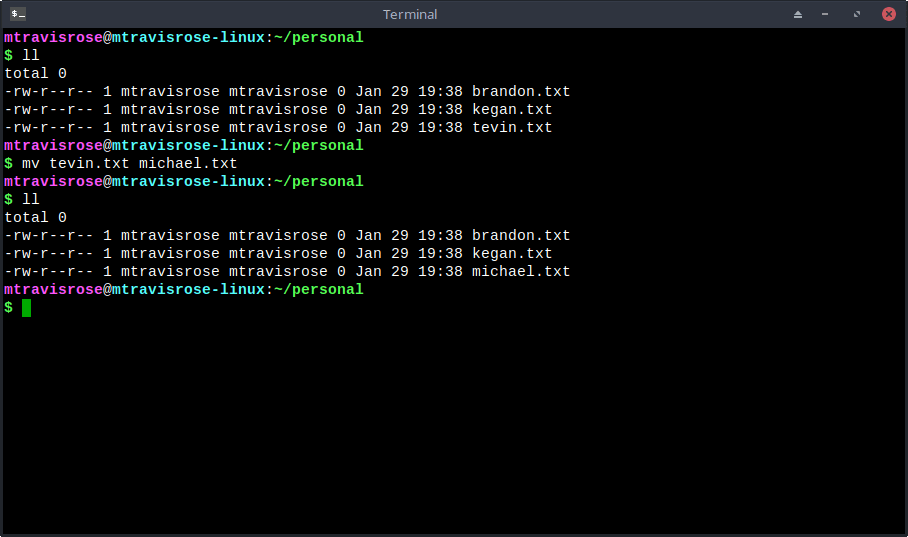
- The mv command works quite well, and is available quite universally in MacOS, on all Linux systems as well as on other Unix systems.
- However, what we need to consider is that the mv command is not a command dedicated to renaming files.
- The main purpose of the mv command is to move files, and thus, when the file is moved to a new location, it automatically gets renamed.
You can rename either a single file or multiple files using the mv command.
- To rename a single file: To rename the file, the first type in “mv” then give a single space. Then, enter the existing name of the file as it is. Again give a single space and then type the new name of the file that you want it to have. Make sure to avoid any errors. Otherwise, you will not get the result you wished to have.
- To rename multiple files: When we talk about how to rename a file in Linux, the mv command has not been structured to be able to deal with renaming multiple files at the same time. In fact, there is no direct way to rename multiple files using the mv command. But, there is a way. In order to rename multiple files, you might have to resort to writing a Bash script. However, in order to be able to write the Bash script, you need to have at least a basic knowledge of the medium grade command line. If that is not the case, you will be in a fix. In that case, there is another command that you can use.
The command goes: “for f in *.prog; do mv — “$f” “${”
This is a specific example, the case in point being .prog files. So let us look at this example more closely to understand the working of the command.
If in case, you want to rename all .Prog files in a directory to .prg files. The first part of this command is meant to start a loop that processes each .Prog file in the directory. The second part of the command actually makes use of the mv command to start renaming the files. When you run the command, you will find that the .prog files have all been renamed to .prg files. But that sounds incredibly complicated, right? Don’t worry, as we said earlier, there is a much simpler way to go about the same thing. That is the rename command.
#2 How to remain a file in Linux using the rename command:
- This command is not usually a part of most Linux distributions, so you will have to separately install it.
- To install the rename command in Debian and Ubuntu derived distribution, use the following: “sudo apt-get install rename”
- For RedHat and Fedora derived distribution, you use the “prename” command with a “p” before rename: “sudo dnf install prename”
- If you use Manjaro Linux, you will need to use the following to install the rename command: “sudo Pacman -Syu Perl-rename.”
Now to use the rename command to rename a set of files:
- Let us again consider a set of .prog files.
- Say you want to rename them to .prg files. Apply the following command: “rename ‘s/.prog/.prg/’ *.prog”
- You will find that all the files that were of .prog extension files in your directory have been renamed to .prg files.
- This command has three parts. The first part is the command name, while the middle part is meant to define the work that needs to be done on each file. The last part specifies the file type to be worked on, that is, .prog files in this case.
Frequently Asked Questions (FAQs)
Q1 Does renaming files on Linux require special tools?
Usually, no. Renaming files on Linux is not a very complex operation. So, you will find that there is already an existing command to rename when you search “how to rename a file in Linux.” This is the mv command.
Q2 What is the issue with the mv command?
Technically, there is no issue. The mv command is a pre-installed command and easily available on Linux. It also comes up first on searches for “How to rename a file in Linux.” The only drawback is, you might find it quite complicated to handle.
Q3 Do I need to source the Rename command from an external source?
The Rename command is the alternative to the mv command and is much simpler to use. However yes, it is not usually a part of Linux distributions, so it has to be installed separately before putting it to use.
Conclusion
In this article, we have explained the various ways that show you how to rename a file on Linux. Depending upon convenience and feasibility, you might prefer one method to the other. As you have seen, one method has some advantages that the other lacks. We hope that this article has been able to help you understand how to rename a file in Linux and will help you make an informed choice.
However, if you still face any issue related to the topic, Linux.org. is a great forum to connect with people who have answers to your questions. Therefore, you are free to visit the site and mention your issues like how to remain a file in Linux without any hesitation.

