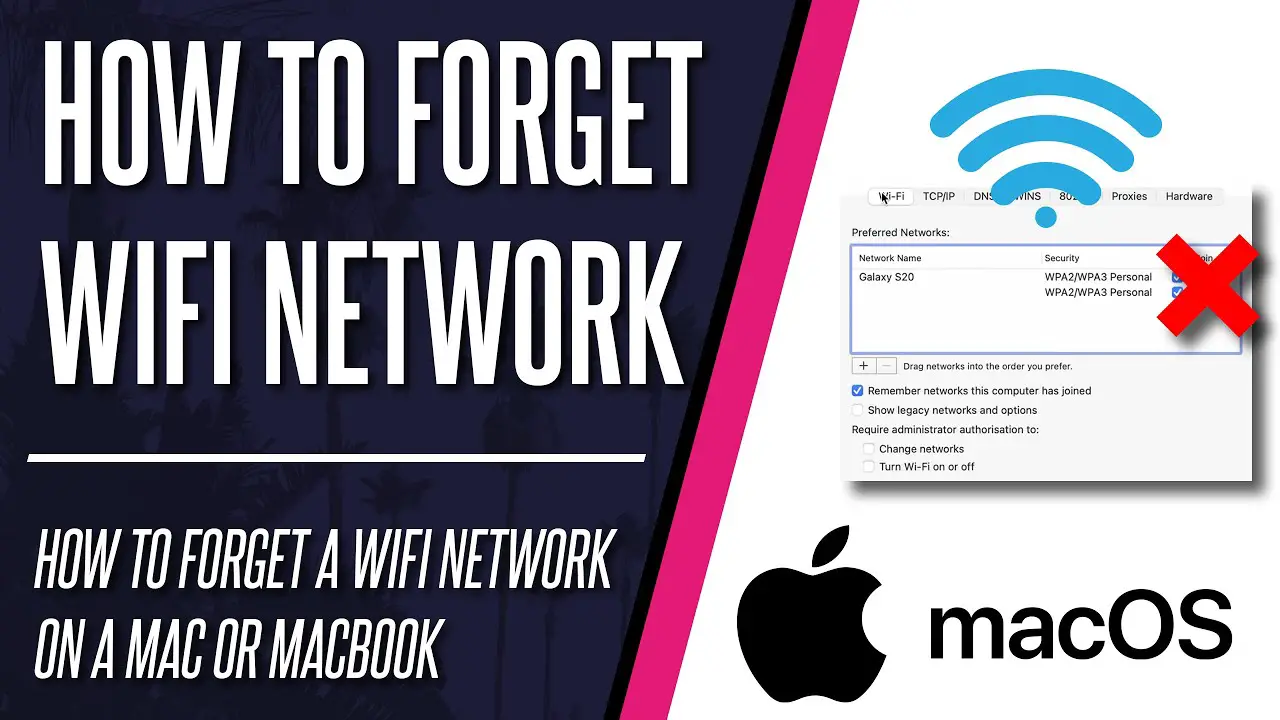Learn How to Forget a Wi-Fi Network on Mac and Other Apple Devices

Among many MacOS users, some questions are very common. “How do you delete or forget a Wi-Fi network?”, “How do you forget a network and reconnect on a Mac?” and so on!
When MacOS seems to be a popular operating system among the tech-savvy, learning every major and minor factor is important for them. Therefore, you may see them often asking- “How to forget a Wi-fi network on Mac?”
Considering the curiosity to learn more about how to forget a wi-fi network on Mac, we are here to help. Although you may find some resources on it, most of them include complicated steps.
But, trust us, technology is not that much complicated. So, here we will simplify the essential process of forgetting a Wi-fi network on MacOS.
How to Forget a Wi-fi Network on Mac: Steps you Need to Follow
An Apple device automatically joins a network when it is in range if connected previously. The devices remember every network that it comes across. So, if you do not want any network to be connected to your device, you need to make the device forget it.
Also, if you want to connect it with another password, you have to make the device forget it first.
Now, let’s know the steps to do it on a macOS device. Then, we will talk about how to forget a wi-fi network on iPhone, iPad, etc.
On macOS devices:
Step 1: Choose the Apple menu.
Step 2: Then, go to ” System preferences.” And then click on “Network.”
Step 3: Next, select “Wi-fi” from the list shown on the left.
Step 4: Click on the “Advanced” button. You will see a list of preferred Wi-Fi networks.
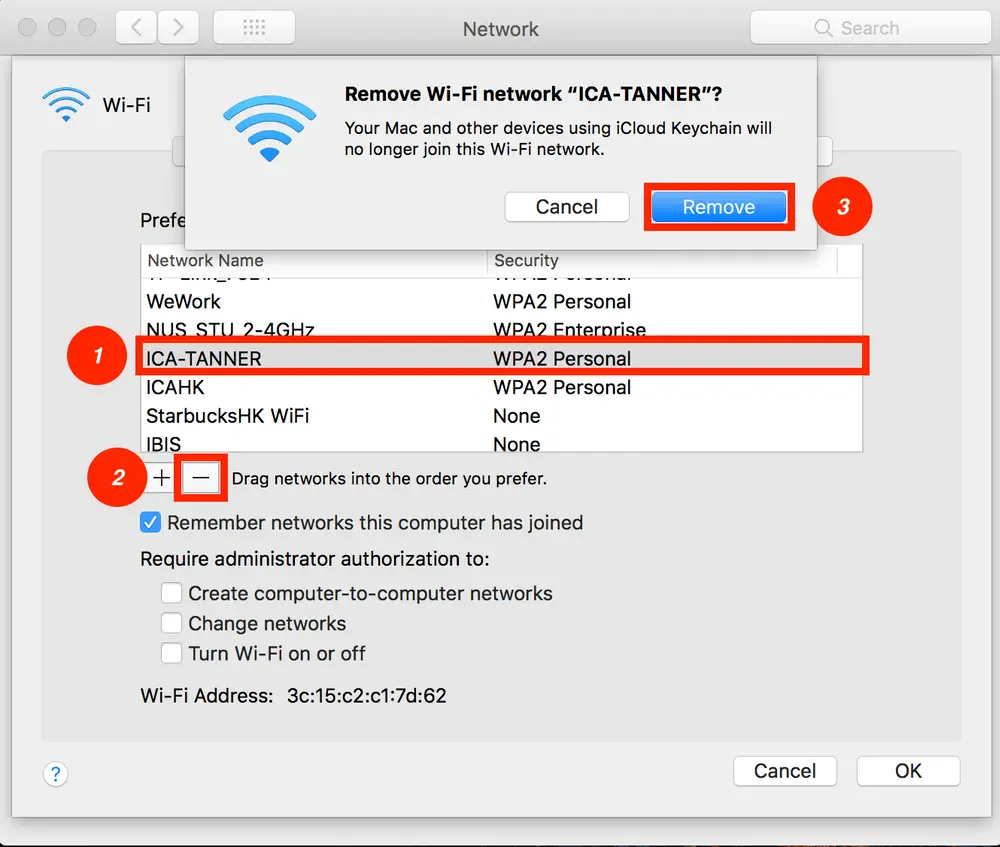
Step 5: Select the Wi-Fi network you want your Mac device to forget.
Step 6: Click on the “-“(remove) button below the Wi-Fi networks list.
Step 7: You will be asked to confirm it. To confirm it by clicking on the “OK” button.
Step 8: Finally, click on “Apply.”
Thus, you can forget a Wi-Fi network on Mac devices. Now, Apple has other products like the iPad, iPhone, etc. The process of forgetting a Wi-Fi network in these devices is the same. To perform the task, here are the steps to follow.
On iPhone, iPad:
Step 1: Go to “Settings.”
Step 2: Click on the symbol of “i” inside a round next to the Wi-Fi network that you want your device to forget.
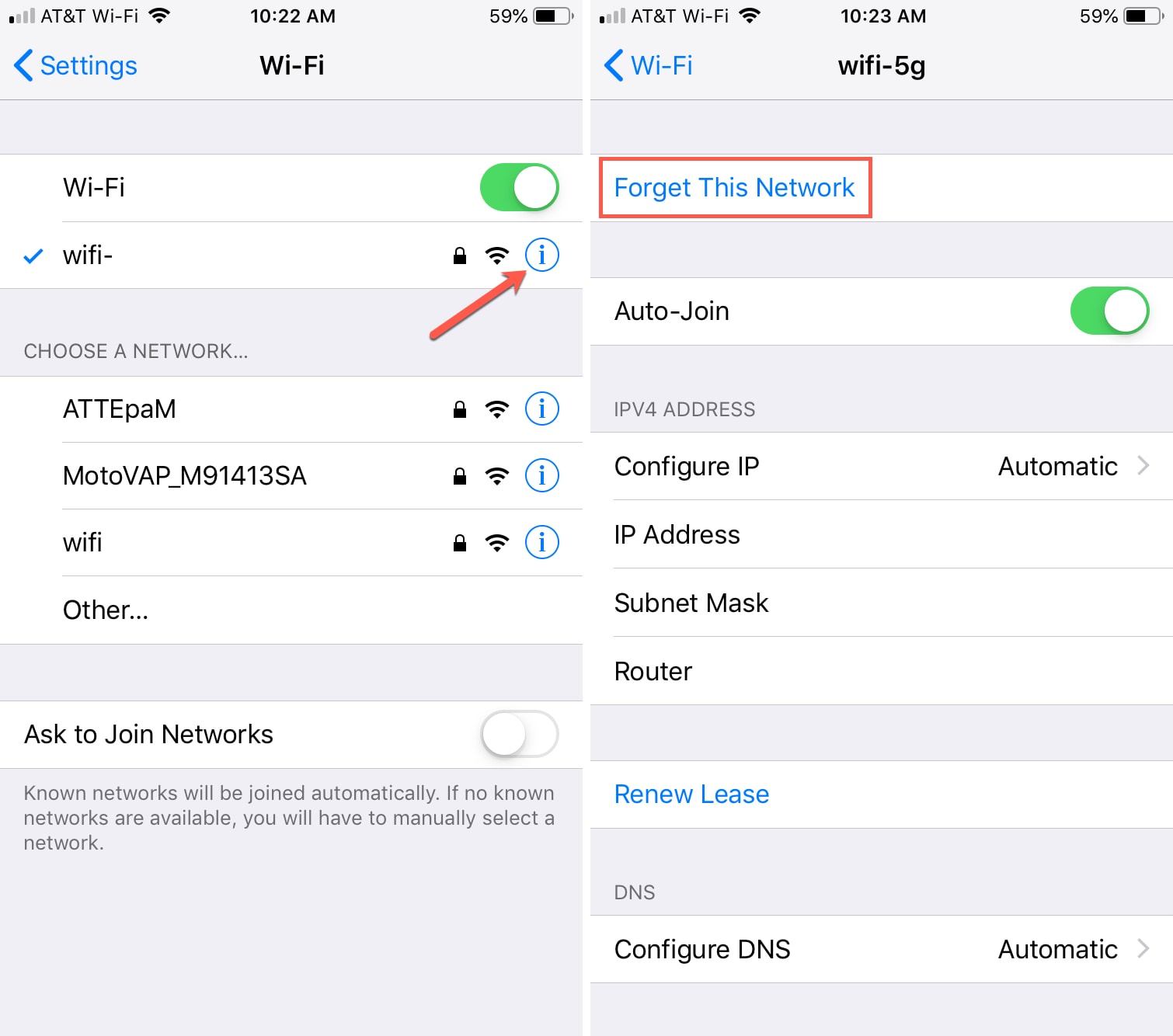
Step 3: Tap “Forget this network,” and you will find a pop-up box to confirm your action.
Step 4: Confirm it by tapping on “Forget” in the pop-up box.
This is how you can make your device forget a Wi-Fi network.
Forgetting a Wi-Fi Network on Apple Device: Some Facts you Didn’t Know
So, we have discussed how to forget a Wi-Fi network on Mac. Also, we have mentioned how to do it on other Apple devices. Before we wrap up our discussion for today, let’s learn some essential facts that many Apple users still do not know.
- Supervised devices may not allow you to forget a Wi-Fi network.
- To avoid the hassles of forgetting a Wi-Fi network, you can turn off the auto-join option. The device will remember the network and password. But, it does not join it automatically.
- If you are using a Mac device, you have another alternative. You can drag the network to the lowest position of your preferred network list. Thus, you can prevent your device from joining it automatically.
- Sometimes, you may see your Mac not connecting with the preferred Wi-Fi network. If you face such a situation, verify that you are using the right network. Check available updates, wireless diagnostics, physical hardware, DNS settings, etc. If any options do not work, you may have to reset the PRAM and SMC. Or, you can restart your Mac to ensure proper connection.
- If you need to set up a Wi-Fi network on Mac, you have to select Wi-Fi on the status bar. Then, you need to select “Show Wi-Fi status in the menu bar.”
6. If you want to connect to a hidden Wi-Fi network, choose “Other Networks.” Enter the requested Wi-Fi network’s name, security, and password information.
Before You Go
So, it was all about how to forget a Wi-Fi network on Mac and other Apple devices. Do you have any more questions in your mind? Feel free to ask in the comment box.
If you want to clean thermal paste off the CPU, click here.