Table of Contents
Changing the orientation of your captured video can be useful to you while uploading it to the social network or personal usage. Sometimes, the camera of your device changes the position of the image instantly. This is how the video quality cannot be the same as your desire. By gaining the knowledge on how to rotate a video you can be do the rotation task quite easily. There are a number of processes by which you can complete the given task of how to rotate a video instantly.
People from all over the world are using a number of devices such as Mac Book, Windows, iPhone, Android phone, and many more to make or edit a video at any time of the day. The below-mentioned method can help you to understand how to rotate a video using any device accurately.
How to rotate a video on an Android phone
Most are using android phones to make casual as well as professional videos without investing a huge amount on a professional camera. Thus, this method is the most useful one for you.
Step 1: At first, select the video file that you want to rotate.
Step 2: After that, click on the edit button to complete the task.
Step 3: Then, click on the rotate button.
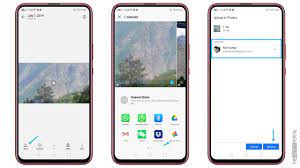
Step 4: After rotating your video, you can now save it by clicking on the “save and copy” option.
Step 5: Finally, you are all done with the given task of rotating the video.
How to rotate a video on iPhone
People who are using iPhone can also benefit from the given information quite easily. By following few easy steps, you can understand the process of how to rotate a video on an iPhone accurately.
Step 1: Switch on the iPhone first.
Step 2: Then, you need to open the gallery to select the specific video which you want to rotate.
Step 3: After that, you can click on the edit button to proceed to the next step.

Step 4: You can now notice a “Crop” option at the right corner of the screen. Click on it. It will help you to rotate the video clockwise with ease.
Step 5: After that, choose the option named “rotate” from the given list to move forward.
Step 6: Finally, when you are done with the rotation task, you can easily click on the doe option to complete the work without facing any issues.
How to rotate a video in widows
Windows is the most used device to rotate or edit any kind of video, according to professional video editors. By using different methods, you can rotate any video using windows quite easily.
How to rotate a video in windows with movie maker
Step 1: At first, download the movie maker app in windows.
Step 2: After that, drag and drop the video file which you want to edit.
Step 3: Then, click on the option named add videos and photos.
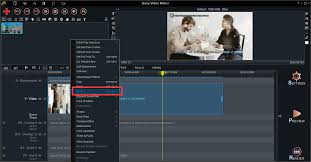
Step 4: Right after that, look for the option named rotate right and rotate left to continue with the editing process according to your choice.
Step 5: Finally, after being done with the rotating work, click on the save movie option to complete the task of editing.
How to rotate a video in windows with the video editor
In this case, the video editor option is right there in your pc. You do not need to download it from anywhere else.
Step 1: Open the video editor app on your PC.
Step 2: After that, click on the new video project option from the given list.
Step 3: Then, you need to save the new file by clicking on the option called “ok”.
Step 4: After that, select the add option by finding the “+” icon on the screen.
Step 5: Then, you need to look for the option named “put in the storyboard” to proceed to the next step.
Step 6: After noticing the video file on the editor screen select the rotate option from the tool selection option.
Step 7: Finally, you will be able to rotate your video file accordingly.
Step 8: After that, select the finish option to complete the task.
Step 9: At last, click on the Export option to download the completed file with ease.
How to rotate a video in windows with VLC Player
Step 1: At first, download the VLC Player on your PC.
Step 2: After that, choose the option named effects and filters from the tools option.
Step 3: Then, you can easily notice the option named adjustment and effects from the drop-down box.
Step 4: After that, click on the video effects option to move forward in the process.
Step 5: Then, you can observe the option named geometry in the video effects option. Click on the same immediately.
Step 6: After that, you will notice the transform button to change the direction of your video file. With the help of this option, anyone can flip or rotate their video with ease.

Step 7: Apart from this, you will find the option by which you can change the position of the video manually as well. To do the same, you need to click on the rotate option from the given list.
Step 8: After that, to save the features of your video file in VLC Player, you need to press on the media option.
Step 9: Then go to the save option to save the changes you made.
Step 10: After that, select the option named add. In this option, add the converted video file.
Step 11: Then, click on the Save option to save the new file in the folder.
Step 12: The drop-down box will appear soon. From several options, you need to choose the settings option.
Step 13: After that, in the menu option you will notice an icon named video codec. Click on it.
Step 14: Now, from the video transformation option, choose the specific option called video filters.
Step 15: right after that, you need to select the MP3 option from the audio codec tab.
Step 16: Finally, you need to select the save option.
Step 17: At the end, to start the video, you can easily choose the particular file and click on the play button.
Apart from all the above-mentioned options, you can go for the InVideo option to transform your recorded video according to your choice online. To do the same, you need to log in to the InVideo account and click on the blank canvas option to know how to rotate a video online. By clicking on the edit option, you will discover many options like before to edit your video. After that, by exporting the specific video file, you can rotate it and save it as well.
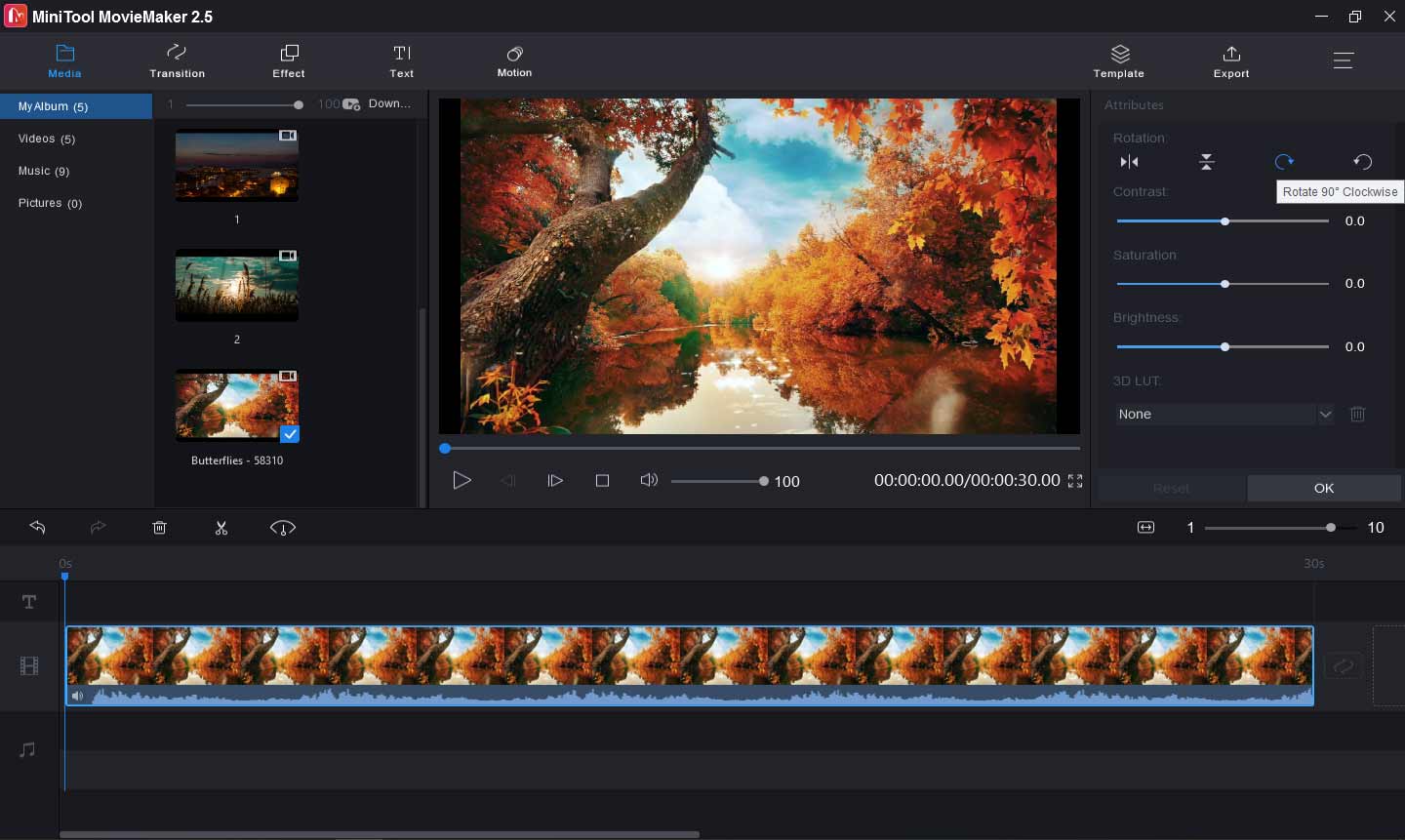
Hopefully, the above-mentioned information will help you a lot to understand how to rotate a video quite easily. Anyone can rotate the recorded videos on their own via any devices such as windows, android phones, iPhone, online, and offline and many more options.
Rotating your screen may sound simple, but there are many of us who find this simple task difficult. This is because different devices work differently. To make the task easier, you can take the help of guide-content. Try this blog on The Easy Guide On How To rotate Screen On Chromebook.

