Roku smart TVs are well-known and top-rated devices in modern times. If you are not aware of the Roku Smart TV, then you need to know that it is a smart TV that can give you the opportunity to stream the paid video content on it. You can also easily access Amazon, Netflix, YouTube, Hulu, and many more other applications on your Roku TV. To fully access the Roku TV, you also have to know about the process of how to turn off voice on Roku TV.
Roku TV is a very competent smart TV on which one can easily stream more than 2000 and the paid applications and also the channels. This special kind of television is equipped with some special features that you can manage with ease, with the help of your remote control. TCL Roku televisions come with audio narration that can be extremely helpful for some people.
However, some people don’t like the feature of audio narration, and also, sometimes it can become really irritating when you need to navigate through the special features of Roku TV. However, there is nothing to worry about, as you can easily disable that feature temporarily by the process of how to turn off voice on Roku TV.
We have many people asking about how to turn off voice on Roku TV, so we are writing this article to tell you about the steps through which you can easily complete the process of how to turn off voice on Roku TV.
In order to stop the talking of your Roku TV, you should hit the “*” button quickly (star/options button) on the remote control four times. Sometimes the Roku may take some time to respond to your command, so you must not panic if you still can hear the narration for some extra seconds.
However, the feature audio narration of ROKU TV can prove to be helpful at times. If you like it, you can also enable it again by following the same method. Just wait for a few seconds and then try to navigate the Roku – it will start talking again. There are just two simple ways to do the process of how to turn off voice on Roku TV.
How to turn off voice on Roku TV – Method 1: Turning off the Audio Assistant using the remote buttons
Roku TV has a designated shortcut that can both enable and disable the audio narration. You may have turned it on accidentally while using the remote. If you did something like that, you don’t have to be afraid, as you can easily turn it off.
As mentioned previously about the method of how to turn off voice on Roku TV or make the Roku TV stop talking, you need to hit the “*” button ( or the star button) on your remote four times. Just wait for some time, and you will not hear the sound again after some time.
You can again disable this function; and if you want to hear the narration again, you can do that through the same method. Just wait for a few seconds again and then try to navigate your Roku – now it will again start talking.
How to turn off voice on Roku TV – Method 2: Turning off the Audio Assistant from the Settings
If your Roku TV is not responding to the shortcut button of the remote, it is the second option where you may need to take the longer route. This is another effective way to disable the audio assistant from the settings menu of your Roku TV, but it only takes a few more steps than the first method.
Here are the steps which you need to follow:
- Just tap the button showing “Home” on your Roku remote to easily access the Home screen.
- After that, You need to select the “Settings” menu from the list to the left of the screen.
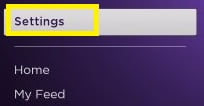
- Next, go to the “Accessibility” menu from the screen showing below.
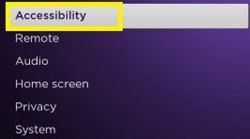
- Then you should navigate to the “Audio Guide” under the section with the same name. It would appear on the right part.
- Lastly, select the “Off” option to disable the feature.

This special audio guide can be easily stopped until you wish to turn it back on again. You can also use both the remote buttons option or can repeat the exact same steps and then turn it on from the Settings menu.
The process of disabling the Remote Button Shortcuts
You may feel tired of switching the audio guide on and off accidentally via the remote buttons. In addition to this, if you have a child, it can enable it unknowingly while playing with the remote control. Hence, it might be a much better option to disable the shortcut option completely.
To complete this process successfully, you should again navigate to the menu showing “Accessibility”. Just do the following steps:
- First of all, go to the “Home” screen of the Roku just by hitting the “Home” button on your remote control.
- After that, navigate to the “Settings” menu to the left.
- Next, go to “Accessibility.”
- Now, navigate to “Shortcut.”
- Lastly, just select the “Disabled” option.
When you go through the process of disabling the shortcut, you may try to turn on the audio assistant by just rapidly pressing the Star button on the remote four times. If everything went properly, your Roku TV shouldn’t respond.
If you wish to enable the shortcut option once again, you need to always follow the exact same steps and then just select the “Enabled” option from the assistant section.
Are there any other audio options available?
While talking about how to turn off voice on Roku TV, it will be wise to discuss other available audio options. You can customize the audio assistant with the help of two other options – such as, speech rate and volume. For this, you just have to go to the “Accessibility” menu (by carefully following steps 1-3 from the previous description), and you’ll be able to find them under the section showing “Audio Guide”.
In the menu known as “Speech Rate”, you can easily choose among the four different talking options – normal, slow-fast, and very fast. This can easily determine the speaking speed of the audio assistant. Those who want or need it may sometimes prefer the slower narration.
The “Volume” menu is able to set the loudness of the guide. You can also select three different levels of the volume –High, Medium, and Low. As the volume is being adjusted to the standard volume of the TV, you need to set it accordingly. Hence, if you don’t want a loud volume, you may need to keep it on a reasonable level.
The advantages of Audio Guide
Although some people may not need the Audio Guide, others find it essential. With the help of the correct settings, it can make your navigation through the menus of your Roku TV much easier and also enjoyable. For example, after it reads out a specific, actionable menu item, just pressing the button on the remote will activate it.
So, even if you wish to know about how to turn off voice on Roku TV, it’s good to also know about how to turn it back on. You might need it in the future.
Conclusion
Therefore, you can easily follow the above-mentioned steps to successfully complete the process of how to turn off voice on Roku TV and enjoy your every day with Roku TV.
Roku TV is gaining popularity pretty fast. To keep yourself updated about the various functions of Roku, you need some detailed guides. Try this blog on How to Turn Off Roku: A Precise Guide For You, to increase your knowledge about Roku.

