Table of Contents
Wondering how to make Google Doc landscape effortlessly? Here’s all you need to know.
Most documents display better in portrait mode. However, there are situations when you require additional horizontal space to present graphs or for an item like a certificate.
When creating a document in Google Docs, you may not want your page to be in portrait mode. By default, pages are formatted in portrait mode. However, you can do it anytime if you need to make a google doc in landscape mode and modify the page size.
You may rapidly transform your Google Doc to landscape mode by following the directions in this article.
What is Google Docs document orientation?
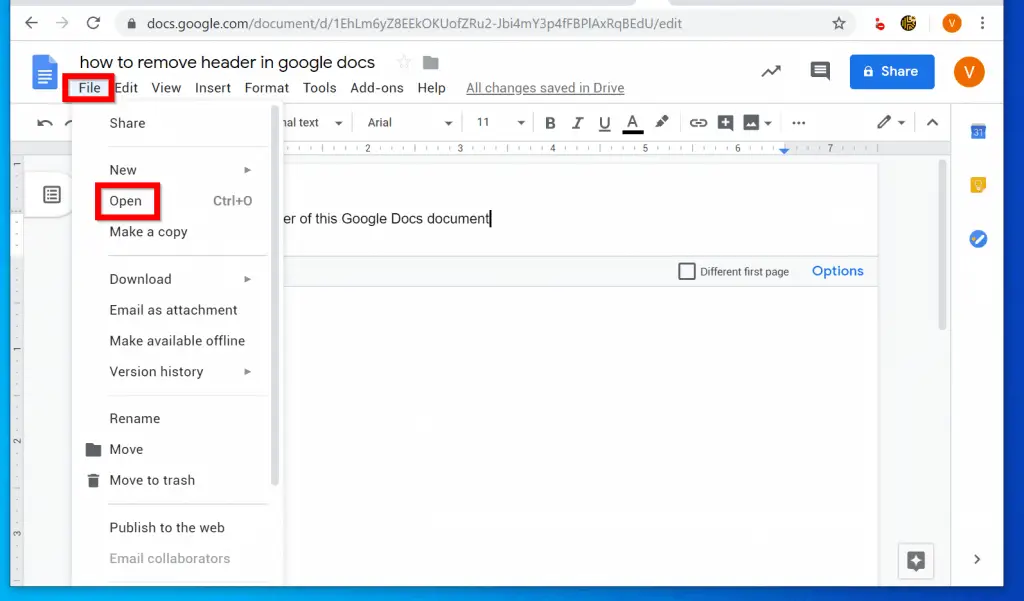
Google Docs is a famous online word processor with many useful features. The most fundamental formatting option in a word processor is to adjust the orientation of a document. Google Docs also has this feature, allowing you to switch between landscape and portrait orientation in only a few steps.
Before we go into how to change the orientation of a document, let’s define orientation. The orientation of a document relates to the position of the page’s long edge. There are typically two orientations: portrait (vertical) and landscape (Horizontal).
Almost all word processing software, including Google Docs, begins in portrait mode by default. However, if you wish to add a graph or a large table in the landscape style, you can adjust the orientation in Google Docs. You may even switch from portrait to landscape page orientation in an existing Google Doc. So, in this article, we’ll go over the procedures and show you how to transform from portrait to landscape in Google Docs.
How to Make Google Doc Landscape
When you first launch Google Docs, you will see a blank page that is taller than it is wide. Portrait mode or portrait orientation refers to this.
This, however, isn’t always the best method to structure your Google Docs. Sometimes a larger page is required to provide columned text that can be folded down the center, as in a brochure. An extra lateral room is required to arrange photos side by side. In these circumstances, you’ll need to understand how to create a Google Doc landscape.
You may quickly adjust the orientation of your Google Doc on both your PC and mobile device.
1. How To Make Google Doc landscape (PC and Mac)
To create a Google Doc landscape on the computer, navigate to the File tab at the top of the document and select Page setup.
Choose the Whole document to apply your new orientation to the whole Google Doc or Selected content to apply it to particular pages under Apply to. Change the doc page orientation from portrait to landscape in orientation -> landscape.
To make your Google Doc landscape, click the blue OK icon in the bottom right corner.
2. How To Make Google Doc landscape (Android and iOS)
Open the document you wish to edit in the Android or iOS app to create a Google Doc landscape. Press the button in the up-right corner, then Page setup.
To make your Google Doc landscape, select the first option at the top labeled orientation, then landscape.
How to Modify the Page Size in Google Docs
In Google Docs, page sizing determines how large or tiny your page will appear. This directly impacts how much room you have to type and how the information will look when printed.
Your page size is set at 8.5 x 11 inches by default, the usual size for printer paper. If you aren’t printing your page, you should increase the page size to get as much white space as feasible.
Using Paper Size (PC and Mac)
To adjust your page size using the Paper size setting, go to the File tab at the top of the page, then Page setup.
For the size of your page, you can choose from Letter, Tabloid, Legal, Statement, Executive, Folio, A3, A4, A5, B4, and B5. Select the page size that best suits your needs, then click the blue OK button at the bottom right.
Using a plug-in (PC and Mac)
You can use the 3rd party add-on like Page Sizer to create a more customizable page that allows you to specify how tall or wide your page is. This allows you to format the page whatever you want without adhering to specified page sizes.
To begin, open your Google Doc on your computer and navigate to the Add-ons button at the top. Click Get add-ons from the succeeding selection menu.
Using the search bar in the Google Marketplace, look for an add-on named Page Sizer.
Select the blue Install option. A pop-up window will appear, stating “Get ready to install”; click CONTINUE to log into your account. Page Sizer will ask for access to your Google Account on the last page; click Allow here to enable the add-on access to your Google Docs.
Return to your Google Doc and select the Add-ons tab at the top. Hover your mouse over Page Sizer and select Set page size from the expanded menu.
This will display the Custom page size option, where you can change your Dimensions. You can modify the width of your document in the Width area up to a maximum of 120 inches. You can specify the height of your document in the Height area, up to a maximum of 120 inches.
Using Paper Size (Android and iOS)
Unfortunately, no page size adjustment add-ons are available for the Google Docs mobile app. You can, however, modify the page size by selecting a Paper size.
Begin by tapping the button in the up-right corner, then select Page setup->Paper size.
Select your preferred paper size from the choices in Paper size.
Final words On How To Make Google Doc Landscape
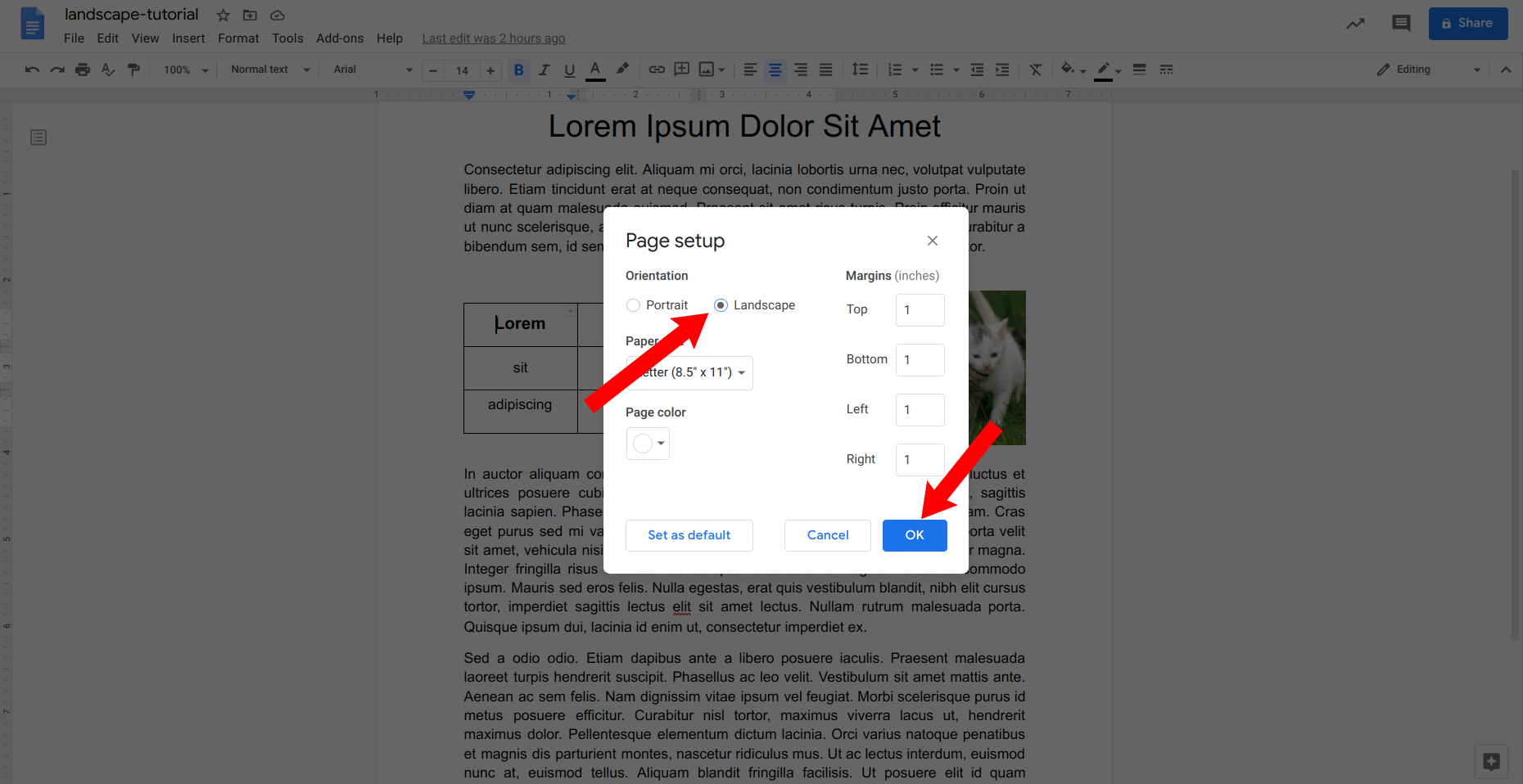
That’s all there is to it! You should now have everything you require to modify a Google Doc’s page orientation on desktop and mobile devices.
How to make google doc landscape- More FAQs
How do you change the page size in Google Docs?
To modify your page size, you must use a third-party add-on called Page Sizer.
Is it possible to make one Google Doc page landscape?
Yes! Navigate to the File tab and then to Page setup. You can select the Whole document to make every page in your Google Doc landscape or Selected content to make selected pages landscape under Apply to.
Is it possible to modify the alignment of a selected text in my document?
Yes, you may change the orientation of a selected text in Google Docs. To accomplish this, follow the steps below.
Step 1: Open the document in Google Docs.
Step 2: Highlight the text you wish to reorient and right-click your selection.
Step 3: From here, choose ‘Change page to landscape’ or ‘Change page to portrait’ from the drop-down menu.
How can you modify the alignment of a part or sections?
Follow the step-by-step instructions below to modify the orientation of a section or many sections:
Step 1: Open the document on Google Docs.
Step 2: Select the area where you want to create multiple sections by clicking on it.
Step 3: Next, select ‘Insert,’ then ‘Break,’ and ‘Section break.’
Step 4: To modify the orientation of a section, go to File > Page Setup.
Step 5: In the ‘Page setup’ dialogue box, in the ‘Apply to’ field, pick ‘This section to apply the page orientation solely to the specified part. Select the ‘This section forward’ option to apply the page orientation to this and all following sections.
Step 6: Choose the orientation to use and then click Ok.
Can I have one page in the middle, a landscape, and the rest portraits?
Yes, you can have one page in the middle, the landscape, and the rest are portraits. This can be done by the use of sections, as previously stated.
How can I make Google Docs documents landscape by default?
Step 1: Navigate to the File menu.
Step 2: Select Page Setup.
Step 3: Select the Landscape mode.
Step 4: Select OK after clicking the Set as default option.
That was all about How to make google doc landscape on any device you have.


